ABLETM
Advanced Bindery Library Exchange
Reference
Guide
ABLEä Ventures, LLC
Copyright by ABLEä Ventures, LLC
This reference guide is copyrighted and all rights are
reserved. This document may not, in
whole or in part, be copied, photocopied, reproduced translated, reduced to any
electronic medium or machine readable form without prior consent, in writing,
from the ABLEä
Ventures, LLC.
The information in this document is subject to change without notice. The ABLEä Ventures, LLC assumes no responsibility for errors that may appear in this document.
For more information visit the ABLEä web site: http://www.programmingconcepts.com/able/
Or contact,
ABLEä Ventures, LLC
c/o Paul Parisi
ACME Bookbinding
(800) 242-1821
For technical support contact:
web site: http://www.programmingconcepts.com/able/
e-mail: able_support@programmingconcepts.com
telephone: 631-563-3800 x230
fax: 631-563-3898
ABLEä
Ventures, LLC
Acme Bookbinding
Information Conservation, Inc.
Kater-Crafts Bookbinders
Lehmann Bookbinding
Mekatronics Inc.
National Library
Binding of
Ocker & Trapp Library Bindery Inc.
Programming Concepts, Inc.
ABLEä is a
trademark of Mekatronics, Inc. / Bendror International Inc. 1987-2001
The steps of retrieving and processing File Import
System output file record are,
3.3 File
Mapping (Serials) Table Maintenance
4.0 Electronic
Bindery Output File - ABLEä Mappings
Appendix A III Electronic Bindery Output
File
Revision History
v1.0 Initial consolidation of material from various sources
v6.6.2 Added
appendix containing III Electronic Bindery Output File format
The ABLEä Reference Guide is comprised of multiple volumes. The collection of volumes describes the functional and operational characteristics of ABLEä. The volumes are:
|
Volume |
Reference Guide |
File Name |
|
1 |
r6-intro.htm |
|
|
2 |
Library User |
r6-library-user.htm |
|
3 |
r6-user.htm |
|
|
4 |
r6-title.htm |
|
|
5 |
R6-style.htm |
|
|
6 |
r6-report.htm |
|
|
7 |
r6-control.doc |
|
|
9 |
r6-maint.htm |
|
|
10 |
r6-transfer.htm |
|
|
12 |
R6-emboss.htm |
|
|
13 |
r6-help.htm |
|
|
15 |
r6-bill.htm |
|
|
16 |
r6-pm.htm |
|
|
19 |
R6-s3.htm |
|
|
20 |
r6-linstall.htm |
|
|
21 |
r6-binstall.htm |
|
|
22 |
r6-ezcut.htm |
|
|
23 |
r6-ftp.htm |
|
|
24 |
r6-alink.htm |
|
|
25 |
r6-zlink.htm |
|
|
26 |
r6-ilslink.htm |
|
|
27 |
r6-file-import.htm |
1. Introduction
Innovative Interface’s (III) Electronic Bindery Output file is
processed using the ABLETM File Import System service.
The ABLETM File Import System interface creates lot item records for each record in the III file, based on the file import mapping table specified. Each record in the III file represents a serial record in the ABLEä database.
2. File Import Service
The ABLEä File Import service is comprised of the following features:
File Import System Mapping Tables Tables used to map between output file record fields and ABLEä fields.
Current Mapping Table The user may specify a current mapping table to use when importing output file record data using File Import.
Create
The steps of retrieving and processing File Import System output file record are,
1. Choose an active file import system mapping table in SetupàUser ParametersàFile Mapping Table. If a table is active, it is used to pick the correct translation to map between output and ABLE™. If no table is active, no translation is used, which will cause error.
2.
Select the File Import System (ToolsàCreate
3. Select the desired output file.
4. Chose continuing the import or abort if the lot already exists and not empty.
3.
User Interface
The ABLEä File Import service is available when in the ABLEä Title Screen through the menu item
ToolsàCreate
The current mapping table is selected via the menu item
SetupàUser ParametersàFile Mapping Table
while the creation and definition of these tables is accessible by the menu item
WindowàFile MaintenanceàFile Mapping (Serials)
3.1 Import File Dialog
The
menu item selection ToolsàCreate
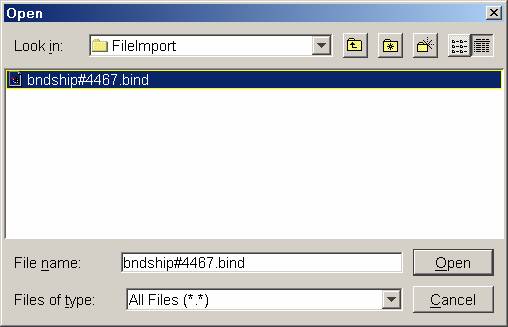
3.2 File Mapping Table Dialog
The File Mapping table dialog allows the user to select a file import system mapping table for use in processing the output file. The dialog provides
Table A pull-down list of all currently available Output File-ABLE mapping tables defined (with the most recent confirmed selection initially selected).
An OK button allows the user to confirm the selection of the current table to use for mapping, while a Cancel button allows the user to cancel any selections previously made. Both buttons dismiss the dialog box. A Help button is also available, allowing the user access to the online help system.
3.3 File Mapping (Serials) Table Maintenance
The ABLETM File Import setup screen allows easy customization of the association between ABLETM variable prompts, ABLETM fields, and III’s electronic bindery output file fields.
The III’s electronic bindery output file fields are mapped to ABLETM for the following fields:
- ABLETM screen fields such as Title ID (required), ISSN, ISBN, Private ID,
- ABLETM variable prompts such as Title, Author, Imprint, Call Number.
(Variable prompts are defined as needed for mapping III’s electronic bindery output file record fields.)
File Mapping Tables
File Mapping Tables are used to translate III’s electronic bindery output fields to ABLEä fields. Multiple Mapping Tables may be defined. The table to use is selected by the user from the User ParametersàFile Mapping Table.
Each table has a name (not more than 30 alphanumeric characters; spaces and special characters except the underscore character are not allowed).
In order to add rows, one can choose the right mouse button menu item New.
In order to delete rows, one can choose the right mouse button menu item Delete (which deletes the row clicked on).
The Mapping Table is as follows:
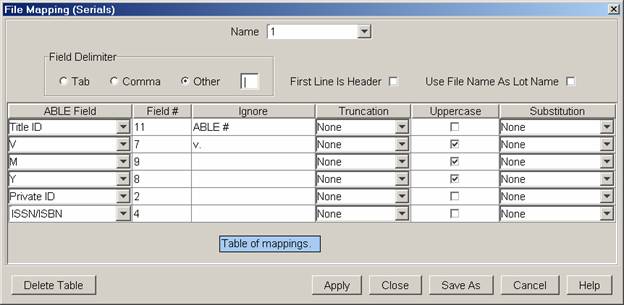
The Mapping Table fields are summarized as follows:
Field Delimiter Character used to separate fields in an individual record in the output file (tab, comma, or other). If other is chosen, a single character if required.
First Line is Header Checked if the first line in the output file is a header, not title record.
Use
File Name As
ABLETM
Field ABLETM
fixed or variable prompt field to define.
The following fixed fields can be used:
Title ID (required)
Private ID (required if Title should be updated)
ISBN/ISSN
Field
# The
element or field in the file to be mapped, starting from 1.
Ignore The character string to be ignored from the beginning of the field before the mapping takes place (case insensitive). For example, if the Volume fields has v.12 and only the 12 is required for importing, the Ignore field should have v. defined.
Truncation Field importing stops at the first occurrence of this character (this character is not included in the imported field).
Upper Case Checked if imported field should be converted to upper-case.
Substitute The rule for substituting a character for a space (e.g. line break)
ABLETM
Fields
The fields that may be set to output file fields (if the output file fields are available) are fixed fields and variable prompt fields. The fixed fields always appear in the Mapping Table but need not be used. The variable prompt fields need to be entered in empty table rows. There is a maximum of 20 characters allowed to be entered into this field.
The variable prompts are user defined and should be defined as they are specified in the actual ABLETM prompt. The naming rules are:
Exact names are required. Vol is different from V.
The name is case insensitive. Title is the same as TITLE.
Special variable prompt names Certain
prompts are recognized in various ways by ABLEä and
need only to be entered once in the table.
Title T or Title
Call C or Call
Imprint I or Imp
See section 3.11.1 in the Title Composition Guide.
Truncate
Char.
The character to truncate the output file field data. The valid values are (in a pull down list) are:
None No truncation to apply.
Space ( ) Truncate on first space character.
Comma (,) Truncate on first comma character.
Periods (.) Truncate on first period character.
Dashes (-) Truncate on first dash character.
Colons (:) Truncate on first colon character.
Semi-colons (;) Truncate on semi-colon character.
The user may also type another character not available in the list if so desired.
Upper Case
Force the output file data to upper case. This option is enabled by way of a checkbox.
Substitute
The space characters are replaced by another character if this rule is applied. The valid values are (in a pull down list) are:
None No substitution to apply.
Periods (.) Substitute a period character.
Dashes (-) Substitute a dash character.
Colons (:) Substitute a colon character.
Semi-colons (;) Substitute a semi-colon character.
Slash
(/) Substitute
a slash character.
Backslash
(\) Substitute a
backslash character.
Dollar Sign ($) Substitute a dollar character.
Pound Sign (#) Substitute a pound sign character.
The user may also type another character not available in the list if so desired.
Available buttons include:
Delete Allows the user to delete the currently selected mapping table.
Apply Allows the user to save any editing applied to the current table.
Close Allows the user to close the dialog, applying any editing applied to the currently selected table.
Save As… Prompts the user with a dialog box to save the currently selected mapping table under a different name (possibly overwriting an existing table). To the new mapping table name, the user may respond OK or Cancel.
Cancel Allows the user to close the dialog box and cancel any editing applied to the current table.
Help Allows the user to summon the online help system.
4.0 Electronic Bindery Output File - ABLEä Mappings
The mapping of file import system III’s electronic bindery output file fields to ABLETM fields and variable prompts is described in this section.
Field
Processing
The order of processing the editing
fields is:
Field
# The
output file fields to place into the ABLEä field
are retrieved. If a field is unavailable, an empty string is used.
Ignore The character string to be ignored from the beginning of the field is stripped if any.
Truncate Char. The mapping information is truncated if applicable.
Upper Case The mapping information is converted into uppercase if required.
Substitute The rule for substituting a character for a space (e.g. line break) is applied if any.
ABLEä Title Processing
For each
individual record in the output file, the ABLEä title record
with the same title id is first retrieved, and then a new item, with all
variables filled in based on the field mapping, is added to the lot. The
original ABLEä title is updated with the private id if the
mapping is specified.
If an ABLEä title record is missing one or more variable
fields in the import mapping table, those missing variables along with the
imported data for that field is written to the temporary instructions field for
the item created.
Appendix A III Electronic Bindery Output File
The following table contains the format of the III Electronic Bindery Output File. Use this format to create the File Mapping table.
|
Element |
Contents |
Detailed
Description |
|
1 |
Library's name |
The system's
official name for the library. |
|
2 |
System record
number |
The system's
number for the title. |
|
3 |
Bind Title/Title |
Title of the
periodical to be bound. |
|
4 |
ISSN |
ISSN of the
periodical. |
|
5 |
Location (textual
display) |
The library's one
to five character code for the periodical's location. |
|
6 |
Call number |
The periodical's
call number. |
|
7 |
Volume number(s) |
Volume number(s)
to be bound. |
|
8 |
Dates of coverage |
Date range of the
issues to be bound. |
|
9 |
Copy Number |
The number of the
copy to be bound. |
|
10 |
Free-text note |
A note input by
the library at the point of bindery preparation. |
|
11 |
Library-determined
variable-length bindery data |
The library can
determine a specific element of the holdings record that will always be
inserted here. The library and the vendor agree on the contents of this
element. |