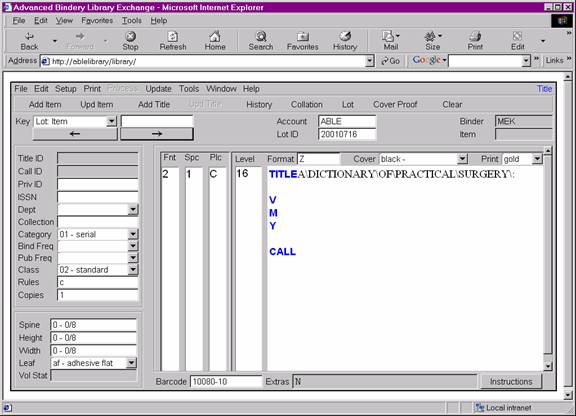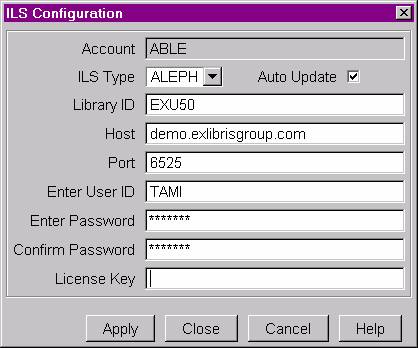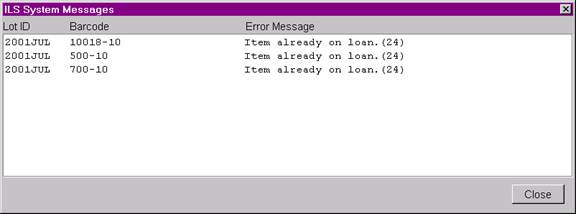ABLETM
Advanced Bindery Library
Exchange
Reference
Guide
Volume 26
Integrated ILS Services
(ILS-Link)
Version 6.6.1
June 9, 2003
ABLEä Ventures, LLC
Copyright by ABLEä Ventures, LLC
This reference guide is copyrighted and all rights are
reserved. This document may not, in
whole or in part, be copied, photocopied, reproduced translated, reduced to any
electronic medium or machine readable form without prior consent, in writing,
from the ABLEä
Ventures, LLC.
The information in this document is subject to change
without notice. The ABLEä Ventures, LLC assumes no responsibility for errors
that may appear in this document.
For more information visit the ABLEä
web site: http://www.programmingconcepts.com/able/
Or contact,
ABLEä Ventures, LLC
c/o
Paul Parisi
ACME
Bookbinding
100
Cambridge Street
Charlestown,
MA 02129
(800) 242-1821
For technical support contact:
Programming
Concepts, Inc.
web site: http://www.programmingconcepts.com/able/
e-mail: able_support@programmingconcepts.com
telephone: 631-563-3800 x230
fax: 631-563-3898
ABLEä
Partnership
Acme Bookbinding
Information
Conservation, Inc.
Kater-Crafts
Bookbinders
Lehmann Bookbinding
Mekatronics Inc.
National Library
Binding of Georgia
Ocker & Trapp
Library Bindery Inc.
Programming Concepts,
Inc.
ABLEä
is a trademark of Mekatronics, Inc. / Bendror International Inc. 1987-2001
Table of Contents
1 Introduction. 4
2 Barcode Retrieval from the ILS. 5
3 ABLEä Barcode Retrieval Key.. 7
4 Updating the ILS. 8
4.1 ILS Configuration Parameters. 8
4.2 Bindery Transfer Process. 9
4.2.1 ILS Checkout Service. 9
4.2.2 ILS Check-In Service. 10
4.2.3 Error Handling. 10
4.2.4 Manual Update of the ILS. 11
5 Printing Barcodes. 12
Appendix A. ALEPH Error Codes. 13
Appendix B. Workflow... 14
The integration with ILS systems
is one of the important goals for capturing a larger share of the library
binding and bindery system business. ILS
integration includes the following services:
¨
Barcode retrieval from the ILS via Z-Link
¨
Saving of barcode in ABLEä title or item record
¨
Retrieving a Title or Item record by barcode.
¨
Automatically updating the status of volumes
when sent to and received from Bindery
¨
Printing of barcode on the UBS slip
Retrieving an item from the ILS
by barcode is accomplished using the ABLE ä Z-Link interface. Refer to the ABLE
Z-Link Reference Guide for steps on searching the z39.50 database.
Once a record is found in the
ILS, it can be imported into ABLEä and saved as a Title or Item record. The barcode used in the search is also
imported into the ABLEä record. The
following screens show the selected ILS record from Z-link and the imported
record on the Title screen.
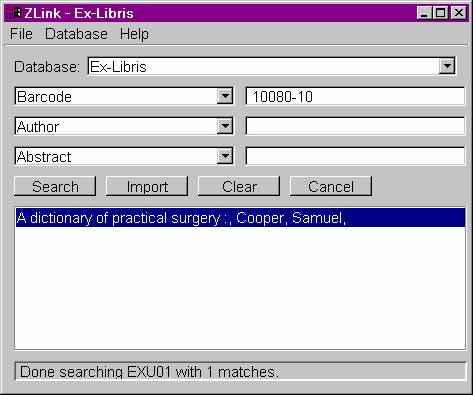

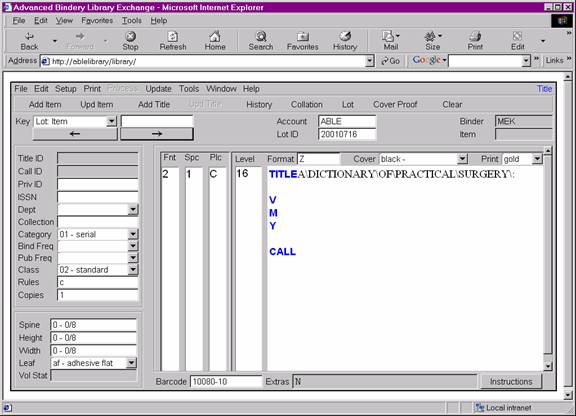
Imported barcode from Z-Link
|
|
Once a Title or Item record is saved,
it can be retrieved using the barcode.
3
ABLEä
Barcode Retrieval Key
An ABLEä title or item record can
be retrieved using one of two keys:
Title: Barcode
Lot:
Barcode
The operator can scan in the barcode into the retrieval key
field or enter it by hand. Since
barcodes are unique to an account, there is no barcode retrieval key for Jobs
in ABLEä
Bindery.
When a lot is transferred to the Bindery or received from
the Bindery, ABLEä automatically informs the ILS that each item in the
lot is “out of circulation” or “in circulation”. Updating of the ILS is accomplished using an
ILS specific API. The transfer of lot
information to or from the Bindery is not dependent upon successful
communication with the ILS. ABLEä
allows the operator to send the item information at a later time if
communication is unsuccessful with the ILS.
Note: All communications with the ILS is done from
the ABLEä
server side. The ABLEä
client makes no connections to the ILS.
The ILS Configuration screen is used to set up parameters
needed for the ABLEä
to ILS communications. To set up the
configuration, select:
WindowàFile
MaintenanceàILS Configuration.
The following screen shows the required information.
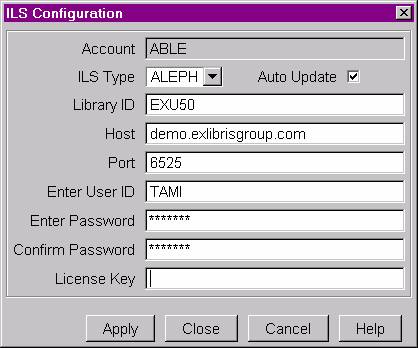
|
|
Description
|
|
Account
|
ABLEäAccount ID.
|
|
ILS Type
|
Contains a list of valid ILS systems. One must be selected.
|
|
Auto Update
|
Checked if the ILS should automatically be updated
after successful completion of the Bindery Transfer process.
|
|
Library ID
|
The ILS Library ID for this account.
See ILS vendor’s documentation.
|
|
Host
|
TCP/IP address of the ILS host.
|
|
Port
|
TCP/IP port number of the ILS host
|
|
User ID
|
Valid ILS User.
See ILS vendor’s documentation.
|
|
Password
|
ILS user’s password. See ILS vendor’s documentation.
|
|
Confirm Password
|
Confirmation of password entered.
|
|
License Key
|
A valid license key must be entered in order to
save this information. Contact your
binder for a valid license key. This
license key is valid for 1 year. Once
entered it cannot be modified until it expires.
|
The update of the ILS occurs
after a successful Transfer to or Receive from Bindery. After a lot is transferred to the Bindery,
the ILS checkout service is invoked for each item in the
lot. After a lot is received from the
Bindery, the ILS check-in service is again invoked for each
restored item in the lot. These services
update the status of each item as “out of circulation” or “in circulation”
respectively.
The ILS checkout service is automatically invoked after a
successful lot transfer if the “Auto Update” option is checked in the ILS
Configuration screen. If unchecked, the
ILS checkout service can be invoked from the Process menu on the Bindery Transfer
screen.
The following information is sent to the ILS for each item
in the lot:
|
Field
|
Description
|
|
Account
|
ABLEä Account ID
|
|
Binder
|
ABLEä Binder ID from Lot header.
|
|
Lot ID
|
ABLEä Lot ID
|
|
Barcode
|
Item’s barcode.
This uniquely identifies the item in the ILS.
|
|
Item Number
|
Item number in Lot.
|
|
Department
|
ABLEä department code
|
|
Expected Return Date
|
From the Lot header. The format sent to the ILS is in YYYYMMDD
format. If the value in the lot header
cannot be converted to this format, then 0 is sent.
|
The ILS check-in service is automatically invoked after a
successful lot restore if the “Auto Update” option is checked in the ILS
Configuration screen. If unchecked, the
ILS check-in service can be invoked from the Process menu on the Bindery
Transfer screen.
The following information is sent to the ILS for each item
in the restored lot:
|
Field
|
Description
|
|
Account
|
ABLEä Account ID
|
|
Binder
|
ABLEä Binder ID from Lot header.
|
|
Lot ID
|
ABLEä Lot ID
|
|
Barcode
|
Item’s barcode.
This uniquely identifies the item in the ILS.
|
|
Item Number
|
Item number in Lot.
|
|
Department
|
ABLEä department code
|
|
Cost*
|
The item’s cost.
If not cost information is associated with the item, 0 is sent.
|
* Cost
information is generated at the bindery during the billing process in Auto
Process or by selecting the Generate Bill option on the Tools menu.
There are two types of errors that are possible when
communicating with the ILS, data and network errors. Data errors are ones that deal with erroneous
data sent to the ILS. Network errors are
ones resulting in communication failure with the ILS.
Each item that is sent to the ILS
requires validation. After all items are
sent to the ILS, any data errors are logged to the screen. Consult the ILS vendor’s documentation for
descriptions of possible errors. Lots
are transferred to or received from the Bindery regardless of the result of
updating the ILS.
The following is displayed in the
ILS System Messages window for each item that had an error, and
therefore, was not updated in the ILS:
Lot ID
Barcode
Error Message
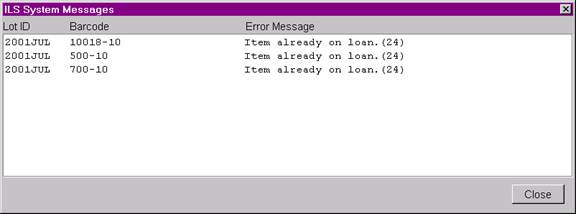
Any network error that occurs will cause all attempts to
update the ILS to cease. The operator
can manually attempt to update the ILS from ABLEä at a later time.
If data or network errors prevent
the update of the ILS, the operator can manually check-in or checkout the items
in a lot by selecting “ILS Check-in” or “ILS Check-out” from the Process
menu on the Bindery Transfer screen. All
items in the lot are sent to the ILS. If
one or more have already been successfully sent, it will be listed in the ILS
Warnings/Errors window. See the appendix
for some ALEPH specific errors that may be displayed in this case.
A Code39 barcode along with its ASCII text representation
is printed on the UBS slip for any item containing a barcode in its
record. This barcode can be used to scan
the item into ABLEä
if the volume does not have one. Barcode
printing is accomplished using third party software that must be installed on
each ABLEä
client workstation. This is installed by
default for the ABLEä
client installation.
Appendix
A.
ALEPH Error Codes
Consult the ALEPH documentation for a complete list and
description of all error codes. The
following is a list of errors that may appear in ABLEä during the check-in or
checkout process. If any other error
appears check the ALEPH documentation.
|
Error
|
Description
|
|
Unable to find item (21).
|
The barcode was not found
in the ALEPH system.
|
|
Unable to find global user
information (22).
|
The Binder ID is not
defined in the ALEPH system.
|
|
Item already on loan (24).
|
An attempt was made to
checkout the item, but the item was already checked out in ABLEä or from within the ALEPH system itself.
|
|
Item not on loan (27).
|
An attempt was made to
check-in the item, but the item was either never checked out or already
checked in.
|
|
Error in user name (1).
|
Invalid user name
|
|
Error in password (2).
|
Invalid password for user.
|
|
Library not defined on
server (5).
|
Invalid ALEPH Library ID.
|
Appendix
B.
Workflow
Item Processing
- Retrieve title
information from the ILS using the ILS Bar Code via Z-Link. The retrieved title information is then
used like any other title data using Z-Link. The bar code that was scanned is also
saved in the Lot record. See Note.
- A Lot record may also be retrieved using the
ILS Bar Code if it was previously saved using bar code retrieval or
scanned in or keyed in.
- Binding slips
with barcode.
- When the
Library transfers Lots to the bindery, the ILS is updated for
each volume in a Lot indicating that it is “out for binding” and the “expected return date”.
- When the
Library transfers Lots from the bindery, the ILS is updated for
each volume in a Lot indicating that it is “in-circulation” and may include “cost information”.
- A failure to
update the ILS system with volume status is reported to the ABLEä
user. The manual Lot status update mode can then be used to
update the ILS system when the ILS system is available.
Notes:
- Searching by
bar code via Z-Link will return an exact match from the ILS system. The ILS does not return the bar
code. ABLEä
will automatically store the scanned bar code. This means that if any other retrieval
key is used, the bar code will not be available and, therefore, not saved
in ABLEä.
The reason is that any other key may not refer to a unique record
(e.g. five copies of Moby Dick have unique bar codes but no other key is
unique.)
- The automatic updating of the ILS
system volume status will only work if each item record has a defined bar
code. This is because the barcode is
the only unique ILS identifier.
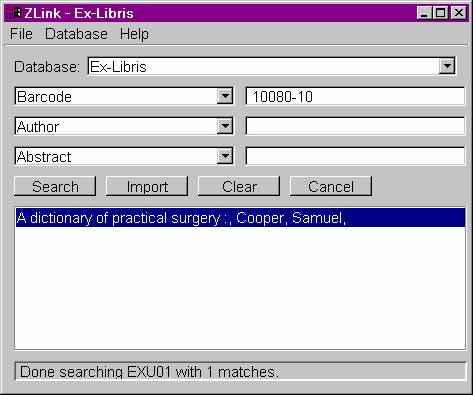
![]()