ABLETM
Advanced Bindery Library
Exchange
Reference
Guide
Volume 19
System 3 Services
Version 6.6.1
ABLEä Ventures, LLC
Copyright by ABLEä Ventures, LLC
This reference guide is copyrighted and all rights are
reserved. This document may not, in
whole or in part, be copied, photocopied, reproduced translated, reduced to any
electronic medium or machine readable form without prior consent, in writing,
from the ABLEä
Ventures, LLC.
The information in this document is subject to change without notice. The ABLEä Ventures, LLC assumes no responsibility for errors that may appear in this document.
For more information visit the ABLEä web site: http://www.programmingconcepts.com/able/
Or contact,
ABLEä Ventures, LLC
c/o Paul Parisi
ACME Bookbinding
(800) 242-1821
For technical support contact:
Programming
Concepts, Inc.
web site: http://www.programmingconcepts.com/able/
e-mail: able_support@programmingconcepts.com
telephone: 631-563-3800 x230
fax: 631-563-3898
ABLEä
Ventures, LLC
Acme Bookbinding
Information Conservation, Inc.
Kater-Crafts Bookbinders
Lehmann Bookbinding
Mekatronics Inc.
National Library
Binding of
Ocker & Trapp Library Bindery Inc.
Programming Concepts, Inc.
ABLEä
is a trademark of Mekatronics, Inc. / Bendror International Inc. 1987-2001
3. Able Implementation Characteristics
3.1 Embosser Interface to ABLE
5.1 System 3 Title File Naming Conventions
6.2.2 System 3 to ABLE Font Utility
Appendix
A -
System 3 Batch Files
Appendix
C Font Conversion Utility (S3BUILD)
Appendix
E ABLE/Bindery/Library System Parameters
Appendix
F System 3 Parameters
Appendix
G System 3 Title File Parameters
Appendix
H System 3 PC Installation for ABLE
Appendix
I Testing Instructions
Release Notes
V6.02 Changes for ABLEä release 6.02.
V6.4 Changed copyright.
The ABLEä Reference Guide is comprised of multiple volumes. The collection of volumes describes the functional and operational characteristics of ABLEä. The volumes are:
|
Volume |
Reference
Guide |
File Name |
|
1 |
r6-intro.htm |
|
|
2 |
Library User |
r6-library-user.htm |
|
3 |
r6-user.htm |
|
|
4 |
r6-title.htm |
|
|
5 |
R6-style.htm |
|
|
6 |
r6-report.htm |
|
|
7 |
r6-control.doc |
|
|
9 |
r6-maint.htm |
|
|
10 |
r6-transfer.htm |
|
|
12 |
R6-emboss.htm |
|
|
13 |
r6-help.htm |
|
|
15 |
r6-bill.htm |
|
|
16 |
r6-pm.htm |
|
|
19 |
R6-s3.htm |
|
|
20 |
r6-linstall.htm |
|
|
21 |
r6-binstall.htm |
|
|
22 |
r6-ezcut.htm |
|
|
23 |
r6-ftp.htm |
|
|
24 |
r6-alink.htm |
|
|
25 |
r6-zlink.htm |
|
|
27 |
r6-file-import.htm |
1. ABLE / System 3 Overview
The Flesher System 3 embosser is supported by ABLEä Bindery. The ABLE System 3 services and installation directions are provided in this reference guide. The topics covered are:
Configurations The network and interface options.
Characteristics The updates to ABLE to support the System 3.
Work Flow The work flow through the bindery for effectively using the System 3.
Installation The directions for installing and setting up the System 3 for ABLE use.
2. System 3 Configuration
Figure 1 shows the system configuration for supporting the System 3.
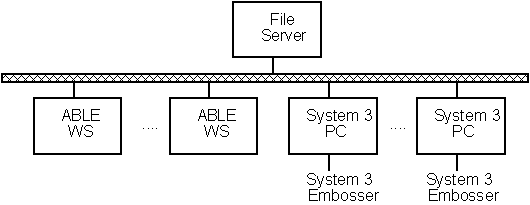
Figure 1 - System Configuration
Note The System 3 PC's are on the same LAN as the ABLEä workstations and file server.
Multiple System 3's are supported. The ABLEä Bindery file server is a repository for the System 3 title files. The System 3 PC is on LAN and can access the System 3 title files. The System 3 files are placed into a specific directory of the file server for each embosser wheel. These directories can be accessed by the System 3 PC.
The System 3 operator executes S3COMM that causes the specified System 3 title file to be embossed.
3. Able Implementation Characteristics
There are features of the System 3 that are either currently not supported by ABLEä or supported partially by ABLEä. There are also different ways that the System 3 implements certain functions that are different than ABLEä provides the services. These items are discussed in this section.
3.1 Embosser Interface to ABLE
The System 3 is not driven directly as is the GEM. The System 3 files are saved on a ABLEä Bindery file server and processed by a System 3 PC that directly interfaces to the System 3. Refer to Figure 1.
3.2 Embosser Control Services
The Embosser services are identical to the GEM except that only the Emboss Job, Emboss Piece and Queue services on the Emboss screen are required.
The Emboss options are implemented for the System 3 as follows:
Emboss Job causes a S3 file to be produced
Emboss Piece causes a S3 file to be produced
Queue Lists the Jobs ready for converting to S3 files and already converted (being embossed). The status is changed once the Job Status changes from one of the above values. The Job entries include:
Job
Id
Wheel
Number
3.3 Job Screen
The Job definition screen (Job), Embosser Type field recognizes S3 to identify the System 3 embosser. The Unit field is used for the Wheel Unit Number.
3.3.1 AT-1 Trimmer Settings
The Job header screen is used to override default AT-1 trimmer settings in the System Parameters for the specified Job. To override the default System Parameter settings, uncheck the “Use Defaults” check box and fill in all required data.
3.4 Verify System 3 Wheel
System 3 Jobs must be checked to ensure that all volumes can be blocked with the same System 3 wheel. The Job definition screen (Job) allows the Embosser Unit field to indicate the number of the wheel to verify the title fonts used in the Job.
Fonts are assigned to a specific wheel or wheels. When the same font is on multiple wheels, the assumption is that the font characters are in the same position and have identical characteristics (e.g. width, offsets, ...). Refer to the File Maintenance Reference Guide, Font Editor section.
3.5 Binder Screen
The Embosser Type field accepts S3 to identify the System 3 embosser type.
3.6 In-line Foil Change
Volumes can be blocked using one or more foil
colors. ABLE implements foil changes with a text field prompt, called Foil
Color Change. The foil color for
the characters following the prompt are embossed with the foil color code
within the prompt. Multiple foil changes
can be specified. For example, if the
Call Number (Class Mark) is to be in white, the Foil Color Change must precede
the Call data and be on the same
line. A foil color change will be in
affect until the next foil color change.
Refer to the Title Composition Reference Guide for more information about Foil Change.
Note The Codes Foil parameters for System 3 do not use the Dwell and Spool fields. No Changes are needed to check for this.
3.7 Text Fitting
Text fitting is to System 3 specifications so that volumes that fit on ABLEä will fit on the System 3. This is similar to how ABLEä supports the other embossers. Since the System 3 uses 1/1000ths of an inch and ABLEä uses 1/640ths as the basic unit of measure, there is a rounding error in the conversion which causes minor differences in the text fitting calculations. The rule we use in the calculation is that if it fits on ABLEä it will always fit on the System 3. The rounding error is insignificant.
3.8 Purge
System 3 files on the server that
have been embossed are purged using the batch programs supplied by ABLEä
that execute on the System 3 PC's. Refer
to the System 3 PC Batch Files section.
4. Workflow
ABLEä System 3 support provides on-line access to the System 3 PC. The workflow is identical to the GEM. Titles are composed and edited. They are then measured and run through the Release. Released Jobs and individual Pieces can then be embossed using the Embosser service. The service is started by selecting Tools: Emboss: Emboss Job or Emboss Piece
The Emboss selections cause the Pieces in a Job or a single Piece to be converted to a System 3 file. The System 3 file is saved on the ABLEä Bindery file server in the directory based on the Wheel Number.
The System 3 operator then selects a file from the wheel directory for the wheel already on the System 3. This is done using the System 3 S3COMM program. ABLEä provides batch files that will make this process easier for the operator.
5. System 3 Pc Operations
The System 3 operator directions are provided in this section. System 3 Title Files ready for embossing are placed into directories on the file server by ABLE. The System 3 operator uses these files for embossing.
Note:
The directory is ?/able/bindery/s3/wheel_?
5.1 System 3 Title File Naming Conventions
The file server contains a separate directory for each wheel. The file server directory is specified in the windows file, win.ini, for each workstation. Refer to the Appendix for directions on setting up this parameter.
Directory
Names on File Server
Wheel_1
Wheel_2
:
Wheel_n
File
Names in Wheel Directory - Ready for Embossing:
xxxxxx.j
xxxxxx.nnn
where xxxxxx the Job Id for the Job to emboss Job
j the file extension for a Job ready for embossing
nnn the file extension for a piece that specifies the Piece Id to emboss
File
Names in Wheel Directory - Embossing Completed
xxxxxx.e
where xxxxxx the Job Id
e the file extension for a Job that has been embossed
The Job files may be sent for embossing repeated times. Note that pieces are deleted after they are embossed.
5.2 System 3 PC Batch Files
The ABLEä supplied batch files are provided to make it easier for the System 3 operator to control the System 3. Refer to Appendix A for directions on how to use the batch files.
The Show command displays all of the jobs and pieces ready for embossing. If a wheel number is entered, then only the work for the specified wheel are displayed.
The Job, Piece, and Emboss command causes a job or piece to be embossed.
The Purge command causes embossed Jobs to be deleted.
6. Installation and Setup
The installation and setup of the ABLEä and System 3 PC font and configuration files are summarized in this section. Complete directions are provided in the appendices.
6.1 Installation
The System 3 support services are installed with the normal ABLEä installation of ABLEä Bindery.
6.2 Fonts
The setup of the System 3 fonts and corresponding ABLEä fonts are described in this section. ABLEä provides a conversion utility to convert the System 3 fonts to ABLEä font files to reduce the work and errors when creating the ABLEä font files.
It is important that you understand the mapping between ABLE and System 3 font files.
The end result of the font files is that titles are embossed correctly. An understanding of how this is done using the ABLEä and System 3 font files is important. This section provides the background information needed to effectively create and update the ABLEä and System 3 font files.
The relationship between the font files is diagrammed as follows:
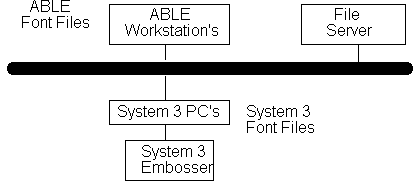
The System 3 wheel files are used
by the System 3 PC. The System 3 PC
controls the System 3 Embosser. Since
the embossing preparation is done exclusively on ABLEä, the text fitting
algorithms on ABLEä and the System 3 must be identical. It is important that all text fitting on ABLEä
always causes proper stamping on the System 3.
There are important differences between the ABLEä and System 3 font files that are considered by ABLEä. These differences are described below in detail. The differences are summarized as follows:
Kerning Different implementations: the System 3 uses a involved method with six point kerning factors; ABLE uses shapes with four point kerning factors.
Units Different internal units: the System 3 uses 1/1000ths and ABLEä uses 1/640th.
Measurements ABLE uses the calculated measurements, based on leaf attachment and other factors, for spine and cover areas; whereas the System 3 uses only the entered measurement.
Space The System 3 does not consider a space to be a candidate for kerning; whereas ABLEä does. See appendix D.
Accents These functions may be implemented using System 3 macros;
Super/Subscripts whereas ABLEä implements them with text embedded commands.
The steps needed to create ABLE and System 3 compatible font files are:
Step 1. Revise the System 3 wheel files.
Step 2. Export the wheel file to an ASCII file and edit.
Step 3. Convert the ASCII wheel file to an ABLEä font files using the ABLEä to System 3 font utility (S3BUILD).
Step 4. Update the ABLEä ASCII font files. Any updates to the ABLEä font file must be updated in the System 3 wheel file (not the ASCII wheel file).
Step 5. Create the ABLE font files (BLDFNT).
6.2.1 System 3 Wheel Files
The System 3 wheel files are required to be setup to conform to ABLEä requirements. The rules for setting up the System 3 wheel files are provided in an Appendix.
6.2.2 System 3 to ABLE Font Utility
The System 3 Font Utility can be used to create and maintain the ABLEä font files. An ABLEä font conversion utility is provided to convert the System 3 Font Files to ABLEä font files. The directions for using the utility are provided in an Appendix.
6.2.4 ABLE Font Files
The ABLEä font files require revision even after they are created using the System 3 to ABLEä font conversion utility. The rules for setting up the ABLEä font files are provided in Appendix B.
Appendix A - System 3 Batch Files
The ABLEä supplied batch files are provided to make it easier for the System 3 operator to control the System 3.
The Show command displays all of the jobs and pieces ready for embossing. If a wheel number is entered, then only the work for the specified wheel are displayed.
Show All
List the files ready to emboss in all of the wheel directories. The number of characters in the file, and the date / time the file was created are displayed.
Show <Wheel Number> <all | jobs | embossed>
List the files ready to emboss in the wheel directory for the specified wheel. The number of characters in the file, and the date / time the file was created are displayed.
The second parameters can be either not entered (assumes all), all for all files), jobs for only jobs ready to emboss, and embossed for jobs already embossed and are required to be embossed again.
|
Example > Show 3
1225.j 26632 2/24/93 10:51:08am 45j20.j 46321 2/24/93 rush.j 13320 2/24/93 10:51:08am 1225.003 1200 2/24/93 |
Job <Wheel Number> <file name>
The Job command causes a Job ready for embossing to be embossed. The batch file invokes the s3comm program with the file specified. No extension is required since the extension is .j. After embossing the file is renamed *.e to indicate it has been embossed.
Piece <Wheel Number> <file name.extension>
The Piece command causes a Job piece ready for embossing to be embossed. The batch file invokes the s3comm program with the file specified. After embossing the file is deleted.
Emboss <Wheel Number> <file name> <extension>
The Emboss command causes any System 3 title file to be embossed. The batch file invokes the s3comm program with the file specified. The <extension> parameter is only needed if embossing a piece. In this case the extension is entered without the dot.
For example: If two files are named MYJOB.J and MYJOB.005, and the files are located in ..\wheel_3, type the following:
emboss 3 myjob (to emboss MYJOB.J)
emboss 3 myjob 005 (to emboss MYJOB.005)
Purge <Wheel Number>
The Purge command causes the embossed jobs in the specified directory to be deleted.
Appendix B System 3 Font File
The steps needed to create ABLEä and System 3 compatible font files are:
Step 1. Revise the System 3 wheel files.
Step 2. Convert the files to ABLEä ASCII font files using the ABLEä to System 3 font utility (S3BUILD). Run the Database Convert Utility to create v6 Font Tables.
Step 3. Update the ABLEä ASCII font files.
Step 4. Create ABLEä font files (BLDFNT).
This section discusses the revisions needed to be made to the System 3 font files. Not conforming to these rules will result in incorrect data in ABLEä Bindery.
Step 1: Revise System
3 font files
|
NOTE The following steps must be done using the s3wheel editor. |
Step
1a: Kern masks and levels
This section about kerning is relatively complicated to understand. You can either follow the directions without understanding what you are doing or you can read about kerning in the Flesher and ABLEä documentation.
The basic problem solved by following these directions is to make the two methods of kerning map into one method. The one method has to be the least common denominator so both kerning methods can work. This means that not all kerning services for the System 3 or ABLEä are used. In fact, the missing services will not be missed.
Step
1b-1: Set the System 3 kern masks
to 0.
Since all characters in ABLEä kern and it is an option for System 3 characters, all System 3 characters must be forced to kern. This is done by setting the System 3 kern masks for all characters to 0.
Step 1b-2: For no kerning, set the shape (level) to 55.
No kerning is still possible. This is done by setting ABLE's minimum kern value to "no kerning" (value of 0). In order to produce no kerning, the kern value for a shape must be changed to 55 for that specific shape.
The kern levels
are used to determine the kern values in the ABLEä font table. Certain restrictions apply to kern levels in
order for the text fitting procedures to work for both ABLEä and the System 3.
Step
1b-3: Change Shape (Level) Values
Table 1 shows the valid kern levels for each ABLE shape. These values must be used for S3BUILD to properly construct a font file.
Notice in table 1 that all middle bit positions (positions 2 and 32) are always zero. Since ABLEä does not kern in the middle, it is necessary for System 3 to overlook this level when determining minimum (min), medium (med), and maximum (max) kern amounts. (If this bit was always set to 1, then min. kerning would always be used by System 3).
The ABLEä character shape is looked up in an example ABLEä font for each S3 font character. The shapes are listed in Table 1. The associated System 3 value from the table is then used in the System 3 font table.
Table 1 Kern Levels - Systems 3
(Values are represented in their binary and hex form.)
|
ABLE Font Shape |
Left Side Level |
Right Side Level |
System 3 (Hex) |
|
| | |
0101 |
0101 |
55h |
|
| / |
0101 |
0100 |
54h |
|
| \ |
0101 |
0001 |
51h |
|
/ | |
0001 |
0101 |
15h |
|
/ / |
0001 |
0100 |
14h |
|
/ \ |
0001 |
0001 |
11h |
|
\ / |
0100 |
0100 |
44h |
|
\ \ |
0100 |
0001 |
41h |
|
\ | |
0100 |
0101 |
45h |
Step
1c: Superscripts and Subscripts
The ABLEä pseudo fonts are used to implement superscripts and subscripts. The user enters the superscripts and subscripts using the ABLEä function key method.
The ABLEä font has fields identifying the associated superscript and subscript fonts (which may be the same for the GEM but different for the System3.) Pseudo fonts are needed for the System 3 as well since these fonts have appropriate offsets for the superscripts and subscripts.
ABLEä converts its method to the System 3 title file by causing a font change to the ABLEä superscript/subscript font which is equivalent to the System 3 superscript and subscript font.
Create
System 3 and ABLE Superscript and Subscript Fonts
Superscript and subscript characters must be entered into their own fonts respectively. This is done in the following way: Two new fonts must be created in the wheel file, one for all superscript characters on a particular wheel and one for subscript characters. The same rules apply to these fonts as do the others.
Step
1d: Accents
Accents are defined in the System 3 wheel file as any character having a width of zero. Accent characters must be an alt-key sequence. The alt key sequences cannot be used for any other purpose.
For example, if the key ~ is an accent character in the System 3 wheel file, it must be represented by alt-~ instead (see the System 3 Wheel File Document for further information on alt keys).
This is needed for S3BUILD to set up the ABLEä font file correctly. If an accent is not represented as an alt key, warning messages are displayed by S3BUILD.
When the ABLEä font file is produced by S3BUILD, a special section called S3ACCENTS will appear at the end of the file. This section will include all accent characters that were represented by alt keys in the System 3 wheel file. It is important that once the ABLEä font file has been created that this section not be modified.
Step
1e: Wheel File Name and Number
The System 3 wheel file delivered by Flesher may have two many characters in the wheel name part of the file name. ABLEä requires one character wheel identifiers.
For example, file s3383.whl should be changed (renamed) to s300X.whl; where X is 0 to 9. The file can be named s3001.whl.
Appendix C Font Conversion Utility (S3BUILD)
This section discusses the conversion utility.
The steps needed to create ABLE and System 3 compatible font files are:
1. Revise the System 3 wheel files.
2. Export
the wheel file to an ASCII file and edit
3. Convert the files to ABLEä ASCII font files using the ABLEä to System 3 font utility.
4. Update the ABLE ASCII font files. Any changes to kern values or character widths in the ABLE font file need to also be changed in the System 3 wheel file.
5. Create ABLE font files.
The S3BUILD utility is used to read in a System 3 ASCII wheel file and produce one ABLEä font file. The utility is provided so the work required to produce ABLEä font files from System 3 font files is reduced to a minimum.
It is important to
use the utility since both the ABLEä font file
and System 3 wheel files must be equivalent.
The ABLEä interpretation of font characteristics must be
identical to the System 3 since ABLEä does the text fitting and the System 3 does the
embossing based on the ABLEä text fitting.
Therefore, the same embossing results must be obtained on both
systems.
Step
2: Export File
Step
2a: Export the System 3 wheel file to
ASCII and Edit
Start the System 3 wheel file utility, s3wheel.exe, supplied by Flesher.
Select the export function (W) to create the ASCII file. You can name the ASCII wheel file whatever name you desire, e.g. s3w1.txt.
Refer to the directions provided for this program by Flesher.
Step
2b: Wheel font file names
For every font in a System 3 wheel file, a valid font name must be entered in order for S3BUILD to create an ABLEä font file. The following format must be entered on the line following the font id line (the line with the comment “ ## Font Id “) for each font in the wheel file.
Note: Use a standard word processor, e.g. Edit, Word, to edit the wheel text file you created in Step 2a.
This line replaces the line in the S3 ASCII file. The line looks different depending on the version of the S3 Wheel Editor used (s3wheel.exe).
font name point
size font direction
where:
font name The name used in ABLE as the font name. The name is a maximum of four characters. This must be the first text on the line in order for S3BUILD to recognize the font name.
point size The point size of the font; e.g. 14 for 14 point, 8 for 8 point.
font direction H, V, or U. The placement type: horizontal (H), vertical (V), or up the spine (U).
Example,
vert 14 V
Step
2c: For later version of the S3 Wheel
Editor
Remove unnecessary lines after the font definition line edit in Step 2b. These lines include the lines starting with the comments,
## Font family
## Font azis
## Point size
## Font offset
Step 3: Execute S3BUILD
The next step is to convert the font files to ABLE font files. The utility is executed as other ABLE standalone utilities.
> c:
> cd ABLE\BINDERY
> S3BUILD <wheel file> <font name>
where Wheel File the System 3 ASCII wheel file that was exported.
Font Name the new ABLE font file, x.FNT, where x is the four character font name.
Example,
S3BUILD s3w1.txt vert
The S3BUILD utility automatically creates the ABLEä font file with the following fields filled in:
NOTE: When creating the ABLEä font file, S3BUILD requires that the first 10 columns on each line containing a font character be used only for that one character (or three if an alt key is present). The character's width must start at a position greater than 10. When converting the wheel file to an ASCII file, this is already done, so there is no need to check for this. Only when manually updating the ASCII wheel file does this note apply.
Character
The characters are copied into the ABLEä file. ABLEä allows for only one character to represent the key. Therefore any keys in the wheel file that are more than one character long are ignored, such as alt keys.
Character
Width
The width of the character is converted from 1/1000ths to 1/640ths.
Character
Ring
The System 3 row is placed in the ring field for information purposes.
Character
Offsets
The System 3 offsets are placed in the offset fields for information purposes.
Conversion
Multiplier, Conversion Divisor
These values are only used by the
GEM. These values are set to 1.
Max
Letter Spacing, Max Word Spacing
Used only by the GEM. These values are set to 0.
Font
field
The FONT line is set to the type of font: Vertical (V), Horizontal (H), Up the Spine (U) or All are valid (B). If 'B' is to be used, it must be entered manually.
Kerning
This section describes how the ABLEä kern values are derived from the System 3 ASCII wheel file. System 3 fonts can only have certain kern levels to represent the degree of kerning.
ABLEä font files describe kern amounts for nine different character shapes. Since System 3 wheel files can contain more, the shapes not recognized by ABLEä are disregarded.
For System 3, the ABLEä kern values are determined in the following way:
The Dec factor, which specifies how
much is to be subtracted between each character, is set to zero.
For the nine ABLEä shapes, the following formula is used to determine the kern amount:
System 3 inter-character gap (640th's) -
System 3 kern amount (640th's)
The kern amount to use is dependent upon the ABLEä shape. Using the formula for kern amount, specified in the Wheel File Spec. Document, the following kern amounts are fixed for each ABLEä shape.
| | - Minimum | / - Minimum | \ - Minimum
/ | - Minimum / / - Medium / \ - Minimum
\ / - Minimum \ \ - Medium \ | - Minimum
Accents
When the ABLEä font file is produced by S3BUILD, a special section called S3ACCENTS will appear at the end of the file. This section will include all accent characters that were represented by alt keys in the System 3 wheel file. It is important that once the ABLE font file has been created that this section not be modified. (Refer to the Accents section in Step 1.)
Appendix D ABLE Font Files
This section discusses the revisions made to the ABLEä font files.
The steps needed to create ABLEä and System 3 compatible font files are:
1. Revise the System 3 ASCII font files.
2. Convert the files to ABLE font files using the ABLEä to System 3 font utility.
3. Update
the ABLEä ASCII font files.
4. Create the ABLEä font file.
Special Case: Space Character
The space character on the System
3 needs to be handled differently in ABLEä than all other characters. The space character on System 3 does not kern at either side whereas all
characters, including the space, kerns in ABLEä. To deal
with this, the ABLEä font file will contain the System 3 inter-character
gap value called S3GAP.
The S3GAP value is in units of 640th's, whereas the value in the System 3 wheel file is in 1,000th's. This value is used in text fitting algorithms to determine the width of text that contains one or more space characters. It is important that this value not be changed, unless it is changed in the System 3 wheel file. As with other changes to the System 3 wheel file, a change to this value will necessitate the execution of the S3BUILD utility again.
Insert
Wheel Numbering Line
Fonts are assigned to a specific wheel or wheels. Each font in the system 3 wheel file has an associated font id. When creating the ABLEä font files with S3BUILD, the font id of the font name entered, along with the associated wheel number, is automatically inserted into the ABLEä font file. For example, if S3BUILD is executed with a font on wheel one, and the font has an id 'A', the following line will be placed in the ABLEä font file:
WHEEL 1A 1 is the wheel number where the font is located.
A is the System 3 font id code.
When the same font appears on more than one wheel, this line must be manually updated to contain the other wheel numbers and font id codes. The BLDFNT utility recognizes a maximum of five wheel numbers. Each wheel number/font id must be separated by at least one space.
Example,
WHEEL 1A 2B 3C 4D 5E where 1, 2, 3, 4, 5 are the wheel numbers.
where A, B, C, D, E are the font id's.
Subscript
Font/Offset
Subscript font
will be used to specify which font the subscripts for a particular System 3
font are located. The font name must be
a maximum of four characters. Subscript
offset is only used by the GEM, and should be set to 0.
Superscript
Font/Offset
Same as Subscript Font/Offset.
Condense
Font/Substitution Font
This is a manual
entry. If used, all characters in this
font need to be in the same System 3 font.
Vertical
Font
This is a manual entry. Same applies here as does Condense Font.
Appendix E ABLE/Bindery/Library System Parameters
This appendix provides directions for updating the ABLEä system parameters needed to support the System 3. The system parameters are in:
Windows ABLE Parameters Accessed using a word processor to edit the win.ini file.
General Parameters Accessed using the MODSYS Utility
Miscellaneous Parameters Cloth Bin tables, etc.
General System ABLEä Parameters
These parameters are accessed using the Setup: System Parameters selection from the Title Composition screen. (Refer to the Title Composition Reference Guide for directions on executing the utility.)
1. Font Name Code Case
Sensitivity (Bindery and Library)
The number of codes for font names can be increased by allowing upper and lower case letters to identify different fonts. For example, A is different than a if this option is set to yes.
Select font case for allowing upper and lower case font codes to be different. Do not select it for not allowing cases to be different, i.e. an a is the same as an A.
Miscellaneous Parameters
Cloth Bin Codes
The Cloth Bin Code is defined to allow the first character to indicate the general size of the cloth: small, medium and large. This parameter is needed by the System 3 cloth feeder so the right number of suction units are activated. The first character of the code indicates the size. You must define these values in ABLEä.
Appendix F System 3 Parameters
The following is a list of System 3 parameters and the values that need to be set (only those that are relevant are listed):
The following are located in S3CONFIG.CFG
TITLERECORDSIZE This parameter is set to 768 bytes.
SPINEUNITS This value is set to 1250 (1/8 of an inch).
BOARDUNITS Same as SPINEUNITS
LINESPACEUNITS Must remain at 10. (units are in 1/10,000 of an inch)
CHARSPACEUNITS Same as LINESPACEUNITS.
H_SLOTSEQUENCE Should always be set to DESCENDING.
H_ABSOLUTESLOTS Must be set to NO at all times.
V_SLOTSEQUENCE Should always be set to DESCENDING.
V_ABSOLUTESLOTS Must be set to NO at all times.
H_BASESLOT Must be 0.
V_BASESLOT Must be 0.
The following are located in the STAMPER.CFG file.
HINGE Must be the same value as GAP value in Modsys
(in 1/1000th's of an inch)
COVERGAP Same as HINGE.
FOILCOLORx = where 'x' is 1, 2, or 3. These must match the first character of the foil color entered in the foil field.
KERN Always set to YES.
Appendix G System 3 Title File Parameters
The System 3 title files are created as follows:
Wheel
The wheel number is a one character maximum. The unit field in the job screen is used to hold the wheel number for the job. Every font in the job is checked to ensure that it is on the wheel specified. No piece in a job may use a font that is on another wheel.
Job
The job id field from the job screen is used.
Piece
When embossing a job, each piece is written to the title file. When embossing a single piece, the piece number is derived from the piece field.
Account
Account Id field. This field is an 8 char max, so only those characters will be used.
Spine
This is the spine width after book measurement. This value is represented in the units specified by SPINEUNITS. Since this value must be set at 1250, the spine width is represented in 1/8 of an inch.
Clothsize
This code is determined using the cloth bin table in the System Parameters. Each code in the cloth bin report can be 3 characters long. The first character of each code must be used to specify the clothsize code. This one character code must match the clothsize codes in the System 3 configuration parameters.
Clothcolor
This is the cover color entered in the title screen. These colors must match the colors in the configuration files, and must be the first four characters of the color. Ex. BLACK = BLAC
Height
The same applies here as does spine width
Copies
The number of copies is taken from the copies field on Title Composition screen. If the copies field is left blank, this defaults to 1 copy.
Note
The instruction field can be used here to enter special instructions for embossing. Since this note field is a max of 25 characters, the user must make sure he/she uses only that amount of space in the field. Additional characters will be ignored.
Axis
The axis will either be H, V, or U. The axis will only be displayed for the beginning of a line group.
Justification
The following is a chart that maps S3 justification parameters to ABLEä ones. Any S3 justification not specified here is not supported by ABLEä.
Horizontal placements:
S3
Justification ABLEä Placement Note
CC C
CL L
CR R
BR B
FC H
Vertical placements:
LC V, 3, U, 6 (vert_top=N in MODSYS)
LC V, U (vert_top=Y in MODSYS)
LL 3, 6 (vert_top=Y in MODSYS)
Center vertical placements:
CC V, 3, U, 6 (vert_top=N in MODSYS)
CC V, U (vert_top=Y in MODSYS)
CL 3,6 (vert_top=Y in MODSYS)
Board
Board is the final board width after measurement. This is only needed for the H placement in ABLEä.
Start/End
This represents the level numbers for the beginning and ending of vertical text. Since ABSOLUTESLOTS will be set to NO, these numbers are identical to the level numbers entered in ABLE.
Foil
The foil color code is taken from the first character of the foil color. All color codes entered in ABLEä must be defined in the System 3 configuration files.
Example,
Blue
= B, White=W, Green=G
If a color has the same first character as another, then it must be changed.
Font
The font id code is taken from the WHEEL line in the ABLEä font file. This is identical to the font code in the wheel file.
Line
Line is the level number that the text starts on. (V_ABSOLUTESLOTS and H_ABSOLUTESLOTS are set to NO).
This number is multiplied by the line-spacing to get the physical line position.
Appendix H System 3 PC Installation for ABLE
The installation of the System 3 PC for ABLEä requirements is described in this section. It is assumed that the System 3 directories and programs are already installed.
Step 1: Check the PC Configuration
The System 3 PC should be capable of executing on a Windows NT LAN. An appropriate network controller card and DOS 5.0 must be available.
The directory containing s3comm.exe must be in the PATH defined in the autoexec.bat file. In addition, the s3cfg variable must be set to the directory containing the System 3 configuration files. See the System 3 documents provided by Flesher Corp. for more information.
Step 2: Install ABLE System 3 PC Batch Files
The System 3 batch files get copied into the able\bindery directory.
Appendix I Testing Instructions
It is very important that proper testing is done before you start to use the interface for real work. This will avoid you costly rework and delays. The most important steps are provided in this section.
A. Basic Testing
The basic testing steps are:
Emboss every character on every font
Emboss
representative test jobs
Check all applicable S3 placements
Check the Emboss Job, Release Job and the supplied programs for the S3 PC's.
B. System 3 Services Reference
Guide
It is also important to understand how the interface works. The System 3 Services volume of the Reference Guide should be carefully read. Jason is available to answer questions about the contents of the document.
C. Baseline Systems
It is important to also baseline the system. This means that when there is a problem encountered you should be able to go back to a known working configuration. Examples of baselines you have available are:
Your own implementation of the System 3 interface.
Our supplied S3 configuration file, S3 wheel file, and ABLEä S3 fonts that are
based on your supplied S3 files. This is a consistent working set of files.
The System 3 Editor. You should be able to review the output of ABLEä using
the S3 Editor to check how it looks in S3 format.
Appendix J COMBINE Utility
The COMBINE utility is used to merge several System 3 title files into one. This is useful when several small jobs exist that need to be embossed. All title files being combined are checked to ensure they all have the same wheel number. The following describes the use of this utility.
To combine three title files that exist in the wheel_1 directory into one larger file, execute:
COMBINE
1 xxx.j yyy.j zzz.j
where xxx.j, yyy.j, and zzz.j are the names of the title files and '1' is the wheel directory (wheel_1) containing the title files. Once combined, the new title file is named TEMP.J, and all title files that were combined are renamed with an extension of .E. They can now be purged with the purge.bat utility supplied.
The COMBINE utility looks in the \able\bindery\s3 directory of the current drive to find the wheel directories. For Binders using a VAX system with DEC Pathworks, copy this utility to the network drive being used for the placement of System 3 title files (Gs3prefix variable in win.ini).
For v5.0, the COMBINE utility will now search for System 3 title files in the directory specified by the S3TFILES environment variable. Add this to the AUTOEXEC.BAT of the System 3 PC.
Appendix K S3LEFT Utility
The S3LEFT utility is used to group multiple centered-left items into one centered-left item in a system 3 title file. It is invoked as follows:
s3left <filename>
where <filename> is the name of the system 3 title file, for
example “s3left test.j”.
The utility processes the system 3 file by looking for consecutive centered-left segments in a title and clearing the font, pitch, and placement fields for these segments (except for the first centered-left segment in a group which remains unchanged). This will cause the centered-left placement for the system 3 device to emboss the title data text centered, with the lines aligned on the left hand side.
Assumptions:
- Only segments containing two or more consecutive centered-left items are effected.
- The font, pitch, and placement fields for effected segments are cleared regardless of the previous values of these fields.
- The title file used by the s3left utility is present in the “current directory”.
Recommendation:
- The invocation of the s3left utility must be done before embossing, therefore the utility should be run from the s3emboss.bat batch file. This is done by modifying the batch file as follows:
1. Before the piece %1 %pnum% line, add the following line:
\able\bindery\s3left
%pnum%
2. Before the job %1 %2 line, add the following line:
\able\bindery\s3left %2.J