ABLETM
Advanced
Bindery Library Exchange
Reference
Guide
ABLEä Ventures, LLC
Copyright by ABLEä Ventures, LLC
This reference guide is copyrighted and all rights are
reserved. This document may not, in
whole or in part, be copied, photocopied, reproduced translated, reduced to any
electronic medium or machine readable form without prior consent, in writing,
from the ABLEä
Ventures, LLC.
The information in this document is subject to change without notice. The ABLEä Ventures, LLC assumes no responsibility for errors that may appear in this document.
For more information visit the ABLEä web site: http://www.programmingconcepts.com/able/
Or contact,
ABLEä Ventures, LLC
c/o Paul Parisi
ACME Bookbinding
(800) 242-1821
For technical support contact:
web site: http://www.programmingconcepts.com/able/
e-mail: able_support@programmingconcepts.com
telephone: 631-563-3800 x230
fax: 631-563-3898
ABLEä
Ventures, LLC
Acme Bookbinding
Information Conservation, Inc.
Kater-Crafts Bookbinders
Lehmann Bookbinding
Mekatronics Inc.
National Library
Binding of
Ocker & Trapp Library Bindery Inc.
Programming Concepts, Inc.
ABLEä is a trademark of Mekatronics, Inc. / Bendror
International Inc. 1987-2001
2.1 Account
Code Defaults and Bindery System Parameters
10. Call
Number Key Exclusions
18. Cloth Tables and End Paper Tables
(Bindery Only)
19.2 Purge
Extended History File
19.3 Purge
Billing Statistics File
29.
Catalog System (Z-Link) Mapping Table
30. Import
(A-Link) Mapping Table
31. Event
– Action Table (ABLE Bindery)
Appendix
A - MD17 Calculations
Appendix
B - Building Font Tables
Appendix D
- Building Height Tables
Appendix E
- Building Limit Tables
Appendix F
- Multiple Gem Support
Release Notes
V6.0 Preliminary release for review.
V6.01 Changes for ABLEä release 6.01.
V6.02 Changes for ABLEä release 6.02.
V6.4 Changed copyright.
V6.5
V6.6 Release 6.6
V6.6.1 Added new Binder screen and definitions of new fields.
V6.6.3 Added “Left Justify Verticals” option in Global System Parameters.
The ABLEä Reference Guide is comprised of multiple volumes. The collection of volumes describes the functional and operational characteristics of ABLEä. The volumes are:
|
Volume |
Reference Guide |
File Name |
|
1 |
r6-intro.htm |
|
|
2 |
Library User |
r6-library-user.htm |
|
3 |
r6-user.htm |
|
|
4 |
r6-title.htm |
|
|
5 |
R6-style.htm |
|
|
6 |
r6-report.htm |
|
|
7 |
r6-control.doc |
|
|
9 |
r6-maint.htm |
|
|
10 |
r6-transfer.htm |
|
|
12 |
R6-emboss.htm |
|
|
13 |
r6-help.htm |
|
|
15 |
r6-bill.htm |
|
|
16 |
r6-pm.htm |
|
|
19 |
R6-s3.htm |
|
|
20 |
r6-linstall.htm |
|
|
21 |
r6-binstall.htm |
|
|
22 |
r6-ezcut.htm |
|
|
23 |
r6-ftp.htm |
|
|
24 |
r6-alink.htm |
|
|
25 |
r6-zlink.htm |
|
|
27 |
r6-file-import.htm |
1. Introduction
The File Maintenance program is used to maintain ABLEä files and parameters. The File Maintenance program provides for maintaining and managing the following:
Account Account Information
Binder Contract Binder Information
Cost Binding Cost Information
Bill Billing Statistics
Category Categories
of binding
Class Classes
of binding
Exclusion Codes (Text) Title
text key exclusion words
Call Number Key Exclusions
Call Id Key exclusion words
Leaf Attachment Binding
leaf attachment types
Extras/Specials Special
binding operations
Foil Print color
Cover Cover color
Department Library
Departments
Bindery Global Fonts Bindery font list
Bindery System Parameters Common parameters and settings
Cloth and End Paper Tables Define Cloth and End Paper tables
Purge Purge Files Services: Lots, Jobs, Extended History, Billing Statistics, and Deleted Title Records
Height Tables Adjust Title Height based on
spine height
Limit Tables Defines the area at top of spine not available for title text based on spine height.
Font Tables Define Font Tables
System 2 Definitions System 2 Embosser Parameters
A-Link Mapping Table Maps AVIAC fields to ABLEä fields.
Z-Link Mapping Table Maps MARC fields to ABLEä fields.
Event – Action Table Bindery events and their associated actions.
Library to Account Table Maps Libraries to their associated Accounts.
The File Maintenance program is an option on the Title Composition Window Menu bar.
User Privileges
Basic User Not allowed to use. Selection is grayed.
Administrators Read, update, create, and delete records.
Supervisors Read only.
File Hierarchy
The ABLEä Bindery file hierarchy is as follows:
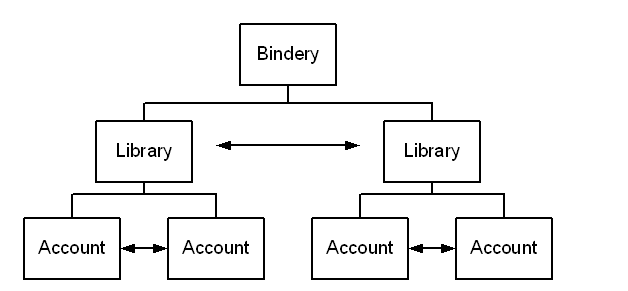
Figure 1 - Bindery File Hierarchy
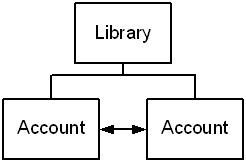
The ABLEä
Library file hierarchy is a subset of the Binder file hierarchy,
Figure 2 - Library File Hierarchy
Selections
The File Maintenance entry on the Window option on the menu bar causes the following selections to be listed,
Account
Binder
Cost
Bill
Bindery Parameters
Category
Class
Exclusion (Text)
Call
Exclusion
Leaf
Attachment
Extras/Specials
Foil
Cover
Department
Height Tables
Limit Tables
Binder Global Fonts
Bindery
System Parameters Bindery
Only
Cloth
and Endpaper Tables Bindery
Only
A-Link Mapping
Z-Link Mapping
Event – Action Table Bindery
Only
Purge Database
The Title Composition Setup: Setup Parameters provides for,
User Defintion
Global System Parameters
Print Queues
Font Table Edit
Action
Buttons
Clear
Apply
Delete
Help
Parameter Entry
and Editing
The basic editing services of the
Title Composition screen are provided. The screens present the parameter names
and value fields. Valid values are
provided in a pull down list whenever reasonable.
Database Selection
The database maintained by File Maintenance depends on the ABLEä configuration as indicated in the following table.
|
Configuration |
Target Database |
|
ABLEä Library Standalone |
Local library ABLEä database. |
|
ABLEä Library Web Access |
Library database on Library Web Server |
|
ABLEä Bindery |
Bindery database |
Printing
Each table may be printed using the Report program File Maintenance option..
2. Account
An Account is a separate library title database with an associated binder contract for a specific library. Libraries may have multiple Accounts. An Account can be created, retrieved, modified and saved. An Account can be deleted with its associated title database. Refer to the figure below.
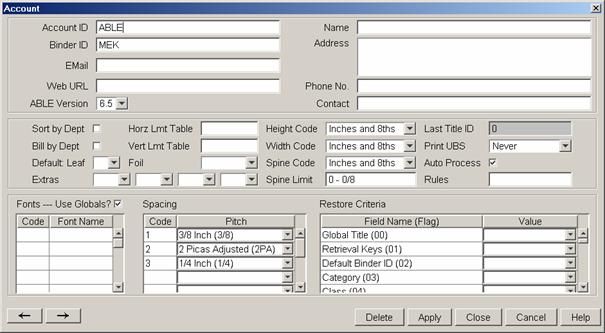
The account information is divided into different display areas. The (unlabeled) display areas include:
·
General
Account Information
·
Account
Parameters
·
Font
Definitions
·
Spacing
(Pitch) Definitions
·
Restore
Criteria
General Account Information
Account ID The Account Id to modify or create (only letters and numbers can be used in the Account Id)
Binder ID The Binder Contract associated with the Account.
Name The account name
Address The account address
Email Their e-mail address
Web URL Their
Web page address
Contact The account contact
Phone No. The account phone number
Email Account E-mail address.
Web URL Account web site.
ABLE Version The ABLEä version used by the library account is used to verify that the correct Bindery Transfer information is produced from the Bindery Transfer program.
Account Parameters
Print UBS This field determines if binding slips
should be printed for the account's Lots.
This field determines the sort key to use when printing binding slips,
Call
Text
Item/Piece
Note, this field is only used for the Job and Lot Slips report
generated using the Event Action table.
Sort by Dept This field determines if the Lot Item report should be sorted by department prior to being sorted by the selected sort key.
Bill by Dept This field determines
if the Lot Costing report should
generate a separate Bill for each department in the
Height Code The units for the Height field:
8ths 8
16ths 16
inches and 8ths I8
inches and 16ths I16
centimeters cm
millimeters mm
picas p
Width Code The units for the volume width (see Height code values)
Spine Code The units for the volume spine width (see Height code values)
Spine Limit Defines the bottom area of the spine to reserve - see the Style Guide volume.
Last Title ID The last Title Id
assigned by ABLEä.
Fiscal Month( library ) Available only in the library version. The starting month of their fiscal
year. If the fiscal month is not selected, a blank will be displayed ( by
default when the account is created ). Additionally, whenever the account:
fiscal month is blank, the system parameters: fiscal month will be used instead
of the account: fiscal month.
Defaults: Leaf This Leaf Attachment is used as a last resort Foil by ABLEä if they are not provided by Rules other methods. The Rules are the text fitting rules.
Foil The default foil color to be used for a record when it has no foil color explicitly specified.
Rules The default automatic text fitting rules to be applied to a record when it has no rules explicitly specified.
Extras Up to 4 extras/specials are added to the collate screen whenever a title or a format is retrieved or the screen is cleared.
Horz Lmt Table Horizontal and Vertical Limit Tables may be defined per
Vert Lmt Table Account. Each can be a two character file name that can be substituted for the standard Limit tables v.lmt and h.lmt. If these fields are left blank in the Account record, the standard limit tables are used.
Font Definitions
Use Globals? If set to 'Y', then a Binder Global Fonts (See the Binder Global Fonts section) can be used to specify an additional 62 non-account specific fonts. This Bindery Global Fonts must already exist in order to select Use Globals. The table is edited using Setup: System Parameters: Global Font selection.
Fonts This table defines the codes to use for each defined font. An associated font is needed. Fonts are created and edited using the Font Editor (see Font Editor section).
Spacing (Pitch) Definitions
Spacing This table defines the valid spacing (also called pitch) codes and their associated values. The Account record Spacing Table has two uses: (a) to validate spacing / pitch values, and (b) to provide the order for pitch substitution (B) auto text fitting rule (see the Title Composition or Style Guide for details).
Restore Criteria
Restore Criteria This table defines the restore criteria rules for updating the title file upon Bindery Transfer production (for bindery) and Bindery Transfer restoration (for library).
Note: See the Bindery Transfer, Appendix Restore Criteria Flag Codes volume for the definition of this table.
The Account Restore Criteria screen displays the following (see above reference),
Field Name (Flag) A restore criteria field and its v5.1 field id (in parenthesis).
Value The current value for the field (flag). If this is a new Account record, then the default values from the Default Account are displayed. The valid values are available in a pull-down list.
2.1 Account Code Defaults and Bindery System Parameters
The default Height, Width and Spine codes in the Account record and the associated codes in the Bindery System Parameters are different for the library and bindery.
ABLEä separates the presentation of the spine, width and height data from the internal representation of the data. The default values in the system parameters define how the internal data representation is presented to the user. (Note: the internal format is in units called "clunks"; with 640 clunks per inch.)
For the ABLEä Library: The system parameters code values are used by ABLEä for the presentation of the values to the user. The Account record defaults are NOT used. But, the Account record is placed into the Bindery Transfer information sent to the bindery. Therefore, be sure to set the Account defaults and system parameter defaults to the same values.
For ABLEä Bindery: The system parameters code values are used by ABLE except when reports and binding slips for a specific library are needed. In this case the Account record default values are used since they represent how the library wishes to view the data.
2.2 Account Defaults
A default account, called DEFAULT, can be created as any other Account record. This special account can only be accessed using the File Maintenance program. The DEFAULT account is used as a template for all new accounts created.
You should fill the default account with the Account fields you use for all accounts. Any fields that are filled in will be automatically placed into a new account display.
When you create a new account, the default values can be overwritten with specific values. But, you must be careful when you use the Account Update Utility that you don't specify a field you want to be unique for an account.
3. Binder Contract
For each Binder Contract record there must be an associated Cost record. Note, the Cost record may be empty. When a Binder Contract record is created, a blank Cost record is automatically created. Also, when a Binder Contract record is deleted, the associated Cost record is also deleted.
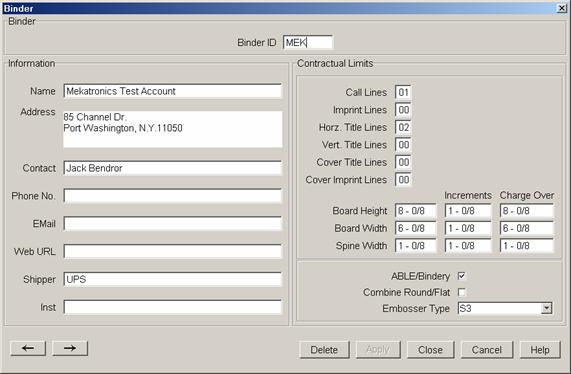
Binder ID The Binder Id to modify or create. DEF is not a valid Binder Id.
Name The bindery name
Address The bindery address
Contact The bindery contact
Phone No. The bindery phone number
Email Binder E-mail address.
Web URL Binder web site.
Shipper The shipping service to the library
Inst Special instructions for the binder
Call Lines The maximum number of call lines before the binder charges extra.
Imprint Lines The maximum number of imprint lines before the binder charges extra Lines
Horz Title Lines The maximum number of horizontal title lines before the binder charges extra. This field is titled "Horz. Title Lines" and specifies the maximum number of horizontal title lines before the binder charges extra.
Vert. Title Lines The maximum number of vertical title lines before the binder charges extra.
Board Height, The maximum board height contracted. The incremental unit
Increments, Charge Over charged when above the maximum. If the Charge Over value is greater than the Board Height, this value becomes the maximum board height contracted before charges apply. However, the incremental unit charged is based off the original Board Height value.
Board Width The maximum board width contracted. The incremental unit charged
Increments, Charge Over when above the maximum. If the Charge Over value is greater than the Board Width, this value becomes the maximum board width contracted before charges apply. However, the incremental unit charged is based off the original Board Width value.
Spine Width The maximum spine width contracted. The incremental unit charged
Increments, Charge Over when above the maximum. If the Charge Over value is greater than the Spine Width, this value becomes the maximum spine width contracted before charges apply. However, the incremental unit charged is based off the original Spine Width value.
ABLEä/Bindery Indicates if the Bindery is an ABLEä Bindery. If not selected, the binder is not an ABLEä Binder and before Bindery Transfer is allowed, the operator must acknowledge that the transfer should continue.
Combine Round/Flat The Lot Costing report should combine similar leaf attachment methods and ignore the backing type (Yes/No)
Embosser Type The embosser type the binder uses. The valid embosser types are RB7, SII, System 3, or GEM.
4. Cost
For each Binder record, there must be an associated Cost record. Note, the Cost record may be empty. A Cost record can ONLY be created if the associated Binder record exists. A Cost record cannot be deleted if the associated Binder record exists. Refer to the ABLEä Reference Guide, Billing Statistics volume for a description of the services offered by this subsystem.
5. Bill
The billing records are used by the Library Statistics subsystem. Refer to the ABLEä Reference Guide, Billing Statistics volume for a description of the services offered by this subsystem.
6. Lot
The
7. Category
The Category records define each category. The Category names and text description fields are displayed.
Text A description of the category.
No Emboss Specifies that all pieces of this category are not to be sent to the embosser upon release. [Previously MODSYS - noemboss]
No CPR Emboss Do not print a CPR label and do not send to the embosser. [Previously MODSYS – nocpr_emboss]
No CPR Specifies that all pieces of this category should not have a Cloth Pulling report printed. [Previously MODSYS - nocpr]
Create Title A title record is created during the Produce Bindery Transfer process if one does not already exist. [Previously in the Restore Criteria.]
No Update Title The associated title record is not to be updated during Bindery Produce nor Library Restore. [Previously in the Restore Criteria.]
Update All Accounts When this option is selected, the update of the screen will occur for all
( For Control Service the accounts. Specifically, it will be updated for those accounts that
and update only ) already have the current code and it will be added in those accounts that don’t have one yet.
8. Class
The Class records define each binding class. The Class has associated default values used to assist in entering titles and modifying titles without editing the titles (i.e. changing the class definition). See the Title Composition volume for the rules associated with the default fields defined for a class code.
The Class names and text (Text) description fields are displayed. The additional fields are:
Leaf The default leaf attachment associated with the class
Trim The
trim value: Top, Bottom, Front
Rules The Text Fitting rules associated with the class. See Title Composition for a list of rules.
Color The cover color associated with the class
Foil The print color associated with the class
Specials Up to three extras/specials codes
Verticals Number of extra vertical lines to include in the contract price (0 to 9)
No Touch Not all pieces in a Job need to be Measured, Text Fit or Released. For instance, if a volume only needs to have a page added, there is no need to Measure or Text Tit it. However, ABLETM must keep track of the volume for billing purposes. A "No Touch" class is used to specify this special volume. Pieces with this class are neither Measured nor Text Fit. They are skipped during the Release and Embossing processes. However, they are included in the Lot Billing Statistics.
No Charge If
selected, all associated charges for items using this class are ignored when
generating lot billing statistics (the item is not charged).
Update All Accounts When this option is selected, the update of the screen will occur for all
( For Control Service the accounts. Specifically, it will be updated for those accounts that
and update only ) already have the current code and it will be added in those accounts that don’t have one yet.
9.
Exclusion Codes (Text)
The exclusion words are excluded from the composition of the Title Text key. See the Title Composition volume for a detailed explanation of exclusion words.
An ABLEä Library and ABLEä Bindery utility is available for updating title record text keys when exclusions are modified. The utility is described in the Utility volume of the Reference Guide.
10. Call Number Key Exclusions
The Call Number Key is constructed using the data characters after the Call variable, eliminating the Call Number Key exclusion words. The Call Number Key is determined using excluded words for Call Numbers. This mechanism is similar to excluded Title Text key words.
NOTE: words are excluded, not text characters. Words are text characters separated by spaces at both ends.
The Update Utility program can then be used to recalculate Call Numbers for an account.
11. Leaf Attachments
The Leaf Attachment records define each leaf attachment available at the bindery. The codes have associated values used in the measurement process.
The
Leaf Attachment codes are structured as 2 digits, as in "AB".
In this scheme,
A = Attachment and
B = Backing.
It
is expected that the A code will be either numeric digits
or letters like O (Oversew), S (Sidesew) and A (Adhesive). The second
digit, B, must be either an R
(for rounded) or an F (for flat).
There
are entries in the codes file for each of the supported possibility. For example, the code "AR" designates Adhesive
bound with a Rounded backing, while "AF" designate Adhesive bound with Flat
backing.
These
codes are specified with all required MSR calculation constants, formula
and other notes. If a bindery supports 7
different Attachment techniques for both Rounded and Flat spines, there will be
14 records in the codes file.
Any
Leaf Attachment code ending in R
will print "RND" on the
MD17 end paper. Any code ending in F will print "FLT" on the MD17 end paper.
The Leaf Attachment abbreviation and description text fields are displayed. The additional fields are:
Board Height The
board height adjustment value.
Board Height adjustment to be used in measurement calculations. Adjustment values from -999 to 9999 or blank
are allowed.
Board Width The board width adjustment value. Board Width adjustment to be used in measurement calculations. Adjustment values from -999 to 9999 or blank are allowed.
Cloth Height The cloth height adjustment value. Cloth Height adjustment to be used in measurement calculations. Adjustment values from -999 to 9999 or blank are allowed.
Cloth Width The
cloth width adjustment value. Cloth Width adjustment to be used in
measurement calculations. Adjustment
values from -999 to 9999 or blank are allowed.
Spine The spine adjustment value. Spine adjustment to be used in measurement calculations. Adjustment values from - 999 to 9999 or blank are allowed.
Trim Allowed The trim allowed value. Select the field to allow trimming.
Formula The measurement formula parameters. Refer to the Bindery Measurement Reference Guide. The formula is used to determine the measurement calculations to be performed. The formula is a seven (7) character field comprised of: Blank, '.' or [A..L]. The formula is computed as follows: (Note: the calculations MUST be performed in order given. If a field is blank (or contains "."), then there is no override specified for the field.
Trimmed height formulas A or B
Trimmed width formulas C or D
Cloth height formula E
Cloth width formula F or L
Spine width formula G or H
Board height formula I
Board width formula J or K or L
Charge
Print Endpaper Indicates if an endpaper needs to be printed on the measurement unit.
Extra/Special An
additional "chained" notes (i.e. extras/specials). If
the Required Note field is not selected, then it is the key into the codes file
for another note that is to be automatically added to the record.
One
Required Note can be chained to another note.
With this mechanism, a single code can cause many different notes to
appear for this record. The Required
Note field is completely processed by the Measurement (MSR) program, and all
required note codes are stored into the lot detail record.
Update All Accounts When this option is selected, the update of the screen will occur for all
( For Control Service the accounts. Specifically, it will be updated for those accounts that
and update only ) already have the current code and
it will be added in those accounts that don’t have one yet.
12. Extras/Specials
The Extras/Specials records define each extra and special service available at the bindery. The Extras/Specials name and description text fields are displayed. The additional fields are:
Board Height The board height adjustment value
Board Width The board width adjustment value
Cloth Height The cloth height adjustment value
Cloth Width The cloth width adjustment value
Spine The spine adjustment value
Trim The trim allowed value.
Formula The measurement formula parameters. Refer to the Bindery Measurement Reference Guide.
Charge
Print Endpaper Indicates if an endpaper needs to be printed on the measurement unit.
Extra/Specials Additional 5 "chained" notes (i.e. extras/specials)
Update All Accounts When this option is selected, the update of the screen will occur for all
( For Control Service the accounts. Specifically, it will be updated for those accounts
and update only ) that already have the current code and it will be added in those accounts that don’t have one yet.
13. Foils (Print Color)
The Foil Print Color records define the valid print colors.
Spool The spool of foil to select.
Dwell The time for the stamper to hold down on the cloth.
Note: Do not define a code that will NOT work with your system. For example, if you are an GEM user, only define print colors that are valid on the GEM. There is also an additional field used to define the foil spool number [1,2,3]. The default foil spool number is 1.
14. Cover Color
The Cover records define the valid cloth colors. A description field is also provided.
15. Departments
The Department records define the valid departments on an Account basis. The Department name is displayed. The additional fields are:
Account The account (to which the departments belong).
Department The Department. This field is used to specify/view the list of department restrictions for the specified account above. If none defined, then there are no Department restrictions for the account. If departments are specified, only those that are defined are allowed for the Account. User's will get an error if a Department not listed is entered for a title/item belonging to the account.
Further, if the department "000000" is defined, then blank departments are not allowed for the account.
16. Bindery Global Fonts
A
Bindery Global Font Table can be
used to specify fonts that are valid across all accounts. All fonts
used, including superscript and subscript fonts, must be included in the global
font table.
If
the use of the Bindery Global Font Table
is specified in the Account record, font validation looks at fonts specified in
this table before the Account
record. This means if a font in the Bindery Global Font Table has a Font Id
'A' and a font in the Account record has an Id of 'A', the font in the Bindery Global Font Table is used. To ensure no confusion as to which font is
being used, make all the Font Id's unique.
The
Global Font Table has Embosser Type
for the font id/font name specified.
This is an optional parameter. If
used, the font specified is only valid for that Embosser Type. If the Embosser Type parameter is left blank,
the font is valid for all Embosser types.
The
addition of the Embosser Type parameter allows the same Font Id to map to
different font files. By using
the same Font Id to represent two or more different fonts, different embosser
can be used without the need to change existing titles, assuming the font files
are similar.
The list of all the valid bindery constitute the Bindery Global Fonts. Each font entry includes,
Font Id The identifier for the font. A font may be defined more than once for different embossers. As with the Account record, a font name can be no longer than four characters.
Font name The actual font name.
Embosser Optional, and if used, specifies the embosser that this font is valid for. If left blank, this font is used for all embosser types. The valid types are S3, SII, GEM, RB7.
For
each Account using the global font
table, check the checkbox in the Account record for the field Fonts --- Use Globals?.
17. Global System Parameters
This section provides definitions of the bindery system parameters. (In previous versions of ABLEä these parameters were referred to as modsys parameters or system globals.)
The Setup: System Parameters: Global System Parameters screen presents the parameter name and a value field. Valid values are provided in a pull down list whenever reasonable.
The parameters are listed below.
Note a. The name of the parameters from previous versions of ABLEä are in square brackets for reference purposes.
b. The Default value is indicated.
17.1 System Constants
The System Constants are global parameters for controlling the operation of ABLEä. The constants are edited using Setup: System Parameters, Global System Parameters, System Constants. Refer to the figure below.
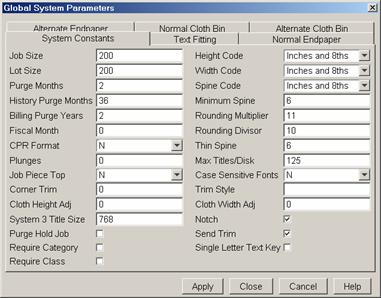
Job Size Job
size defines the number of pieces to be placed into a job.
Default value = 200 [MODSYS - job size]
Default value = 200 [MODSYS - lotsize]
History Purge Months The number of months of extended history to store in the extended history file. This value can be up to 99 months (8.25 Years).
Default value = 36 [MODSYS - hmonths]
Billing Purge Years The billing statistics years is the number of years of billing statistics to store in the billing statistics history file. This value can be up to 9 years. Default value = 2 [MODSYS - byears]
Fiscal Year The starting month for the fiscal
year (1for January, 12 for December).
Default value = 1 [MODSYS - fiscal]
CPR Format Specifies
the CPR format: Format 1, 2 & 3.
Refer to the Report Guide for details of each format.
Default value = 1 [MODSYS - cpr_bmsr]
Purge Months Specifies the number of months old a job/lot must be before it may be purged by the Purge program. Numeric value from 1 to 99.
Default value = 3 [MODSYS - pmonths]
Job Piece Top Use Job Number and Date Sent on UBS for Job and Piece
Default value = N
System 3 Title Size The maximum size of a System 3 title file.
Height Code The default height measurement unit (see Title Composition for measurement unit definition).
Default value = I8 [MODSYS - hmeas]
Width Code The default width measurement unit (see Title Composition for measurement unit definition).
Default value = I8 [MODSYS - wmeas]
Spine Code The
default spine measurement unit (see Title
Composition for measurement unit definition).
Default value = I16 [MODSYS - smeas]
Minimum Spine Minimum spine width allowed by the system in 16ths of an inch. Numeric value from 1 to 99.
Default value = 6 [MODSYS - minmeas]
Rounding Multiplier See MD-17 manuals for definition. Numeric value from
1 to 99.
Default value = 11 [MODSYS - RM]
Rounding Divisor See MD-17 manuals for definition. Numeric value from 1 to 99.
Default value = 10 [MODSYS - RD]
Thin Spine The
minimum width in 16ths of an inch a spine must be to have a round leaf
attachment. Numeric value from 0 to 99.
Default value = 6 [MODSYS - thinspine]
Max. Titles/Disk Maximum titles per disk. (Used by SII
only). Numeric value from 1 to 999.
Default value = 125 [MODSYS - tpdsk]
Case Sensitive Fonts Allows font codes to be case sensitive (e.g. “a” is different then “A”.
Default value = N [MODSYS – case_sens_font]
Require Category If checked, an empty (blank) category is not allowed.
Require Class If checked, an empty (blank) class is not allowed.
Single Character Text Key If checked, a single character
(alpha-numeric) is used when generating the
17.2 Text Fitting
The Text Fitting parameters are global parameters for controlling the operation of ABLEä. The constants are edited using Setup: System Parameters, Global System Parameters, Text Fitting. Refer to the figure below.
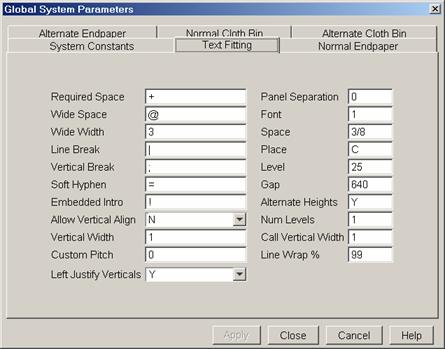
Required Space The "required space" character is the character to use on the Title Composition screen to force a space (blank) character to be embossed.
Default value = # [MODSYS - req_space]
Wide Space The "wide space" character is the character to use on the Title Composition screen to force a wide space character to be embossed.
Default value = @ [MODSYS - wide_space]
Wide Width The
number of spaces that a wide space represents.
The number can be from 1 to 9.
Default value =3 [MODSYS - wide_width]
Line Break The "line break" character is the optional character to use on the Title Composition screen to force a new line. (The value of "_\" is always recognized by the program.)
Default value = \ [MODSYS - line_break]
Vertical Line Break The "vertical line break" character is the
optional character to use on the Title Composition screen to force a new
vertical line when placing the text vertically or when applying the vertical
rule.
Default value = ; [MODSYS - vert_break]
Soft hyphen The "soft hyphen" character is
the character to use on the Title Composition screen to indicate a soft hyphen.
Default value = = [MODSYS - soft_hyp]
Embedded Intro. The embedded command introduction character is used on the Title Composition screen to indicate that a panel break should NOT be made. (Note that when this character is used, the implied panel breaks for this title no longer apply.)
Default value = ! [MODSYS - emb_intro]
Allow Vertical Align Defines if top aligned vertical panels are used.
Default value = N [MODSYS – vert_top]
Custom Pitch The spacing in klunks for a custom bindery pitch. A zero entry indicates standard pitches are used.
Default value = 0 [MODSYS – cust_pitch]
Panel Separation The number of levels between panels (from 0 to
9).
Default value = 1 [MODSYS - panel_sep]
Font The font code to use if there is no font specified or the font code cannot be translated. The font code is 1 numeric character.
Default value = 1 [MODSYS - font]
Pitch The spacing code to use if there is no pitch specified or the pitch code cannot be translated. The pitch code is 3 alphanumeric characters. Valid codes are listed in the Title Composition Guide.
Default value = 3/8 [MODSYS - pitch]
Placement This placement is used by the Automatic Placement function. It is the placement displayed when a horizontal font type is selected by the operator. The placement code must be a horizontal placement. See the Placement Code section for a list of the horizontal placement codes.
Refer to the ABLE Reference Guide, Title Composition volume, Automatic Placement section for an description of the automatic placement service.
Default value = C [MODSYS - place]
Level The level number to use if there is no level specified or the level is not valid. See the general definitions for the definition of the level value. Note that if an operator error is required use a value of 99.
Default value = 25 [MODSYS - level]
Gap The space between the spine and the front and back covers that cannot be considered part of the embossing area. The front and back placement positions are calculated using the gap. In units of 640ths.
Default value = 640 [MODSYS - gap]
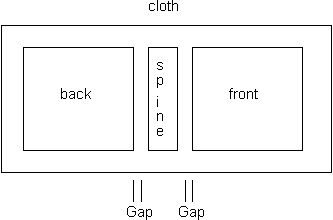
Alternate Heights The height table to use when the vertical (V,A,P) or front (S,T,U) rules are applied. Valid codes are: W, X, Y, or Z. Refer to the ABLE Reference Guide, Text Fit Style Guide volume for a description of the use of the alternate height table.
Default value = Y [MODSYS - alt_hts]
Number of Levels The number of levels that a line break represents. The number can be from 1 to 99.
Default value = 1 [MODSYS - num_levels]
Left Justify Verticals Specifies whether multiple vertical lines are left justified when turned vertical via a rule. The “Allow Vertical Align” option is not used when applying this setting.
Default value = N
18. Cloth Tables and End Paper Tables (Bindery Only)
There are two Cloth and End Paper Tables: Primary and Alternate. The tables are edited using Setup: System Parameters: Global System Parameters tabs for the four tables.
These tables are sorted by height with a secondary sort by width. (The Cloth Tables put all cloths with a width less than or equal to 5 inches first as LUM cloths.) The entries are referenced by codes. The code is displayed on the Measurement (MS) screen and the Cloth Pulling Reports (CPR).
See the MD17 Calculations appendix, section End paper/Cloth Bin Selection Algorithm, for additional explanations and directions for changing the tables.
Note: In previous versions of ABLEä these tables were part of the modsys parameters or system globals.
19. Purge
The Purge program removes,
Lots
Jobs (for ABLEä Bindery)
Extended History records
Billing Statistics
Deleted title records
"Hold" Job (for ABLEä Bindery)
Note: The Job pieces (for ABLEä Bindery) associated with purged Lots are also removed during the Purge process.
The Purge process operates according to the following rules:
All empty Jobs are purged.
All empty Lots are purged.
Jobs and their associated Lots are purged if their creation date is N months older than the current date. "N" is a global variable specifying the number of months old a Job/Lot has to be before it may be purged.
The HOLD Job may be optionally purged. There is a selection box on the screen to select to purge the Hold Job, called Purge Hold Job. Only pieces with dates older than the Purge Months are purged. See the next section for an explanation of purging the Hold Job.
NOTE: The status of the Lot/Job are NOT used to determine if it is to be purged. Only the creation date of the Lot/Job is used.
The purge process is initiated by selecting Purge from the menu bar. The user is asked to confirm that the purge should be started. Purge Statistics are dispalyed as Lots and History Records are purged.
The Purge Statistics displayed are:
Account Id The current Account Id (all accounts are purged; not just the current account).
Lots Deleted The number of Lots purged.
Items Deleted The total number of items purged for all of the Lots purged.
History Records Deleted The number of history records purged.
Billing Records Deleted The number of billing records purged.
Delete Title Records Deleted The number of deleted title records purged
19.1 Purge HOLD Job
When Purge is executed and Purge Hold Job is selected, then the Hold Job is deleted. The Hold Job is be purged regardless of the date it was created. Only pieces with dates older than the Purge are purged.
It is important to purge the Hold
Job either manually by removing the Items/Pieces one at a time or
automatically using this purge feature.
In certain circumstances
19.2 Purge Extended History File
The Purge process also removes the oldest entries in the extended history file; i.e., it deletes all entries that are prior to the time period specified in the system configuration parameter.
19.3 Purge Billing Statistics File
The Purge process also removes
the oldest entries in the Billing Statistics file; i.e., it deletes all entries
that are older than "n" years prior to the start of the current
fiscal year. The number of years is a
Bindery System Parameter called Billing Statistics Years.
19.4 Purge Deleted Title File
The Purge program also removes the oldest entries in the delete title file; i.e., it deletes all entries that are prior to the time period specified in the Bindery System Parameter, Purge Months.
19.5 Automatic Purge
On ABLEä Bindery and Library web servers, an automatic purge (autopurge) utility is provided to eliminate the need for manual purge operations. Autopurge can be scheduled to run daily, weekly, or monthly using the Windows Scheduler in Control Panel. Autopurge uses the same parameters set in the Global System Parameters described above.
The autoprg.bat file is used to run the auto purge utility. Use the Windows Scheduler to schedule this task as follows:
q Open Control Panel and double click “Scheduled Tasks”.
q Double click on “Add Scheduled Task”.
q Click on Next. Click on the “Browse…” button.
q Go to the able\bindery\server (or able\library server on the Library web server) and select the autoprg.bat file and click Open.
q Select how often to run this utility (daily, weekly, or monthly) and click Next.
q
Set other criteria for this utility to run
(time, day of week to run, etc…) and click Next. Note:
the autopurge utility should be setup to run off hours and at a time
that system backup is not running.
q Enter the username and password of a valid Windows account that this utility runs under. This username/password must have access to the SQL Server database. Use the administrator account if no other account has been granted privilege to SQL Server (Administrator account has access to SQL Server by default). Click Next.
q Click Finish.
The autopurge utility is now set to run at the specified time(s). After each run, the autopurge utility’s output is logged to a file named purge<date>.log, where <date> is in the format of yyyymmdd, in the directory where the autopurge utility resides.
20.
Height Tables
The Height tables are used to translate the title record implied levels to actual levels. Implied levels are specified as a three letter Height Table name. A Height Table name is placed in the Level column when the title record is composed. The spine height is available, the height is compared against the height ranges (low and top) until the range it fits into is found. The associated level is then used as the actual Level to place the title text.
The Height Table names are from one to three letters and space. Examples of other valid codes are "X", "ABL", "ZZ". Each table is for one level code. The groups of height ranges and associated levels are specified.
A Placement type can be optionally with each Height Table, The Placement type may be,
Horizontal
Vertical
Both Horizontal and Vertical
This value is used to validate the Placement whenever a title/item/piece is created or updated.
21. Limit Tables
The Limit Tables are used to specify a range of levels based on the height of the volume in which a title may begin. There are two global tables, one is used for Horizontal Titles (H) and one for Vertical Titles (V).
Horizontal and Vertical Limit Tables may be defined per Account. Each can have a three character name that can be substituted for the global Limit Tables. If these fields are left blank in the Account record, the global Limit Tables are used.
Table Name Field The Limit Table name is first identified. The global Limit Table names are:
H for Horizontal Titles
V for Vertical Titles
Account specific tables are any other single letter or two or three letter names.
Lower Bound (in 640ths) The lowest height (inclusive) which is a part
of this group.
Upper Bound (in 640ths) The greatest height (NON-inclusive) of this
group. The largest value that may be
specified is 64000 (100 inches).
Lower Limit The lowest level to be checked.
Upper Limit The upper level to be checked.
|
NOTE A spine height must satisfy the relation: (lower bound <= spine height < upper
bound) to be considered within the current group. |
Example:
6400 7040 22 24
7040 7680 25 26
7680 64000 27 35
22. Font Table and Editor
Font
codes are used to specify which font is to be used when embossing. Font implies type size and
style. The ABLEä fonts must match the fonts on the
embosser being used. Instructions for
building ABLEä fonts are provided in Appendix C.
There
are two different names defining the same font,
Font
Code a single alphanumeric
character (0-9 or A-Z).
Font
Name the name of the font
table.
Font Codes and Font Names
are associated in each Account record or in the Bindery Global Font Table.
The ABLEä Font Editor is used to create and modify the font tables. From the Title Composition screen, use Setup: System Parameters: Font Editor to run the font editor.
The figure below shows the
layout of the Font Editor.
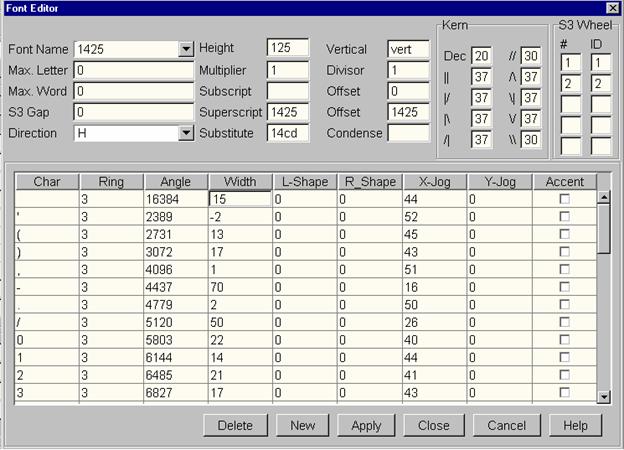
The Font Editor also
provides services for Printing the a
Font Table.
28. System 2 Parameters
The System 2 Formatter is connected via serial line from the ABLEä 2 PC System into the DTE port of the
correctly configured formatter. The
formatter should be booted using the boot diskette for serial lines. The formatter should then be placed in ADD
Title (ADDT) mode to wait for data from ABLEä. There are multiple embossing queues that can be
defined.
Titles per Diskette The maximum number of titles to
write to a System 2 Formatter diskette.
Reference your System 2 Formatter documentation for the requirements of
the System 2 Formatter.
Batch Break on Job Id Flag This field specifies if the
system should stop putting pieces on the System 2 queue when the Job Id
changes. YES means that pieces should be
stopped.
[ DEFINE/SYSTEM
Embossing Queue Name The name of an embossing
queue. The name format is:
S2_QUEUE_xx xx is a 2 digit number. The
numbers must be sequential starting at 01.
Queue Name e.g
one
Font Name e.g. 1825
Foil Name e.g. blue
[ DEFINE/SYSTEM
EDAM$_QUEUE_xx
"one,1825,blue" ]
Font Selector The font code that the queue
will only be used for or "*" (if the font code is not a factor).
Foil Selector The foil code that the queue
will only be used for or "*" (if the font code is not a factor).
29. Catalog System (Z-Link) Mapping Table
The mapping of catalog system MARC fields to ABLETM fields and variable prompts is described in the Z-Link Reference Guide.
30. Import (A-Link) Mapping Table
The mapping of import AVIAC fields to ABLETM fields and variable prompts is described in the A-Link Reference Guide.
31. Event – Action Table (ABLE Bindery)
This is the table representing the correspondence between the ABLETM system Events and the Actions that are activated by these Events. This correspondence can only be altered by an Administrator account, but may be viewed by a Supervisor account. Each Event has it’s own set of Actions selected.
Events
Job Measured
Job Released
Actions
Cloth Pulling (EZ-Cut)
Cloth Pulling (CPR)
Job MSR Report
Emboss job
The Apply button is used to update changes in the database, and only becomes active once a change has been made to the check list. The Close button saves any check list changes to the database and closes the dialog window. The Cancel button and the X button in the top right-hand corner close the window without saving any changes.
32. Library to Account Table
This file maps Libraries to their associated Accounts. The file has the following fields,
Library Id
Account Id’s Valid Accounts for this Library
Library Id
Account Id’s Valid Accounts for this Library
¯
33. Print Queues
The Printer Queues screen (see Figure) provides a means of attaching specific reports to different printers. The Printer Queues screen is started by selecting Setup: System Parameters: Printer Queues.
(Note: Administrator accounts have permission to change the printer attached to each report. Supervisor accounts may view this dialog, but changes will not be applied in the database. Basic accounts do not have access to this dialog. This option is only available at the Bindery.)
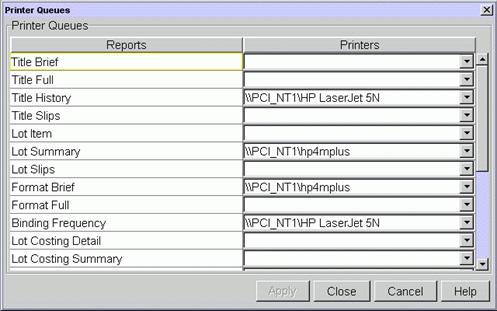
34. Users
The Users screen provides for maintaining each User’s Operator ID User Names, User Description, Password, and Security Level. The User screen is started by selecting Setup: System Parameters: Users (note that users may be added, deleted using the right mouse button menu items New and Delete, or by striking the Insert or Delete keys, respectively; and that users may be edited by double-clicking on the displayed user entry).
There are four levels of security:
· Supervisor
· Administrator
Security Levels and Services
|
Service |
Administrator |
Supervisor |
Basic |
Read Only |
|
Add Update Users |
Yes |
No |
No |
No |
|
Update Own Password |
Yes |
Yes |
Yes |
Yes |
|
File
Maintenance – all services - read only |
Yes Yes |
No Yes |
No No |
No No |
|
Title Composition |
Yes |
Yes |
Yes |
No* |
|
Setup System Parameters |
Yes |
Yes |
No |
No |
|
Bindery Transfer |
Yes |
Yes |
Yes |
No |
|
Reports |
Yes |
Yes |
Yes |
Yes |
|
Change Menu Options |
Yes |
Yes |
No |
No |
* A
Read Only user can view records on the title composition screen, but does not
have access to add or modify records.
Appendix A - MD17 Calculations
This appendix was moved to Bindery Measurement Reference Guide, Appendix B.
Appendix B - Building Font Tables
B.1 Introduction
This appendix provides directions for creating font tables for ABLE/Bindery. The bindery is expected to perform this procedure based on either the information entered in the Font forms or on the data in the GEM / RB7 font table report. System 2 users should use the information from the font screen available on the System 2 formatter. System 3 users should reference the System 3 services guide for information on S3BUILD.
The ABLEä Font Editor is used to create and modify the font tables. From the Title Composition screen, use Setup: System Parameters: Font Editor to run the font editor.
For RB7 Font
Conversion
Outlined
below are the basic steps involved when manually translating the information
from the Font forms or the RB7 font reports into the required font file format:
1) Get an RB7 font table report OR a Font Table Form.
2) Construct an ASCII format font table file using the ABLEä Font Editor.
5) Run PFONT to get a printout of the font information.
6) Consider using Global Fonts (see section 9) for ease of maintaining fonts for accounts and if multiple embosser types are used (e.g. GEM and S3) to define the same font id for two different but similar font files.
B.2
RB7 font table report
The RB7 font table contains information such as font name, ring _#, subscript/superscript font names, spacing (kerning) shapes, and mappings of values to each character of the font. This information is needed to build the ASCII font table file. There are also print outs of memory locations for each font showing wheel angles and ring number.
Get a copy of the Font table form or RB7 font table report, which should contain the following information (see fig. 1 below):
FUNCTION: SPACING FONT NAME: 2420 0:00
||=45 |/=40 |\=40 /|=40 //=30 /\=40 \|=40 \/=40 \\=30
A= /\ N= || = 5000 -= 4500 := 2800 G= T= a= n=
B= || O= || != .= 2800 ;= H= U= b= o=
C= || P= |/ "= /= 5000 <= I= V= c= p=
D= || Q= || #= 0= 9800 == J= W= d= q=
E= || R= || $= 1= 5400 >= K= X= e= r=
F= |/ S= || %= 2= 9200 ?= L= Y= f= s=
G= || T=
\/ &= 3= 9500 @= M= Z= g= t=
H= || U= || '= 2000 4= 9800 A= N= [= h= u=
I= || V= \/ (= 3600 5= 9500 B= O= \= i= v=
J= /| W= \/ )= 4000 6= 9200 C= P= ]= j= w=
K= || X= || *= 7= 8601 D= Q= ^= k= x=
L= |\ Y=
\/ += 8=
9800 E= R=
_= l=
y=
M= || Z= || ,= 2800 9= 9200 F= S= '= m= z=
RING #, SUBSCRIPT & SUPERSCRIPT FONTS must be determined manually - they are not available via printouts or screen displays. (For this example, assume RING #=3, SUBSCRIPT FONT=none, SUPERSCRIPT FONT=1425)
Figure 1 - RB7 FONT
TABLE EXAMPLE.
B.3 Constructing ABLE Fonts
The font table files are created and maintained using the Font Editor. The Figure below shows the layout of the Font Editor Screen.
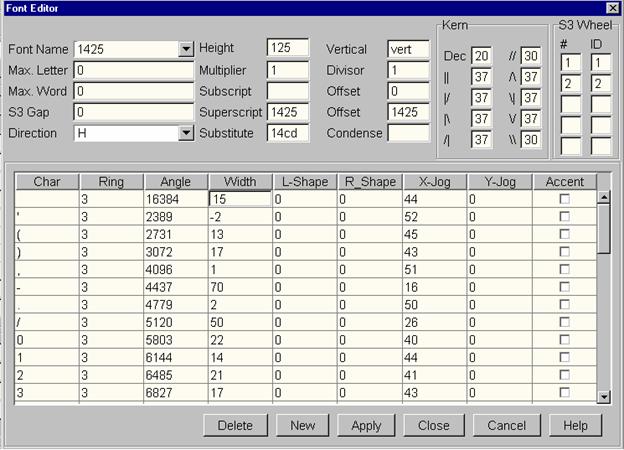
The font id name must be no longer than 4 characters long.
The top part of the Font Editor screen is parameters. The bottom of the screen the definitions of individual characters in the font.
Font Parameters
Font Name The name of font character set. The font name is restricted to 4 characters
in size.
The font name is taken from the second field of the first line on the RB7 report in fig. 1., so FONT NAME=2420.
For System II users, the font name is the font number used by the System II embosser.
Height This character height value determines the height of all characters. Represented as decimal 640ths of an inch (a klunk).
Character height is calculated from the following formula:
Character height = (Point size x
640) / 72
From Figure 1, the font name is 2420. The point size is usually indicated by the first 2 digits of the font name so point size = 24 for this example:
Character height = (24 x 640) / 72
= 213.33333333333
= 214 (rounded)
Vertical During text fitting, ABLE may switch to a vertical placement. This field gives the vertical font to use when switching from the current font. If the bindery has two vertical fonts, this mechanism provides the ability to correctly associate the vertical font. Limited to 4 characters. Set the field to “blank” if no such font exists.
Note: this is not a chain of names like the condensed and enlarged fonts.
Max. Letter The maximum letter spacing parameter determines the largest distance allowable between each character. Represented as decimal 640ths. (Used only by the native GEM driver.)
For this example, the maximum letter spacing is assigned a default value of 0.
Max. Word The maximum word spacing determines the largest distance allowable between each word. Represented as decimal 640ths. (Used only by the native GEM driver.)
Multiplier You may find it necessary to redefine the units in which font values are represented. The conversion multiplier offers a convenient method of scaling values without changing each and every value through the editor. Represented as a decimal number. Conversion is performed on every numeric value by multiplying by this number and then dividing by the Conversion Divisor. Standard value is 1.
Divisor This value may be used in unison with the conversion multiplier to scale font values to a new unit. Represented as a decimal number. Standard value is 1.
Subscript Name of subscript font character set, also name of subscript font text file. Limited to 4 characters. Use a “blank” if no such font exists.
Offset This value indicates the distance a subscript character is offset relative to non-subscript characters. (e.g. H2O - the '2' character is offset from 'H' and 'O' by this amount.) Represented in decimal 640ths. (Used only by the native GEM driver.)
As a rule of thumb, superscript offset is calculated by dividing character height by 2 and rounding the result: as there are no subscript fonts for font 2420 in fig. 1, subscript offset is assigned a default value of 0.
Superscript Name of superscript font character set, also name of superscript font text file. Limited to 4 characters. Use "blank" if no such font exists.
Offset This value indicates the distance a superscript character is offset relative to non- superscript characters. (e.g. X2S - the '2' character is offset from 'X' by this amount.) Represented in decimal 640ths. (Used only by the native GEM driver.)
As a rule of thumb for this example, superscript offset is calculated by dividing character height by 2 and rounding the result: for font 2420, character height was calculated to be 214, so superscript offset = 214/2 = 107.
S3 Gap The System 3 inter-character gap (640th's) - System 3 kern amount (640th's). The kern amount to use is dependent upon the ABLE shape. Using the formula for kern amount, specified in the Wheel File Spec. Document, the following kern amounts are fixed for each ABLE shape.
| | - Minimum | / - Minimum | \ - Minimum
/ | - Minimum / / - Medium / \ - Minimum
\ / - Minimum \ \ - Medium \ | - Minimum
Direction The type of font being created. This type is either,
· horizontal (H)
· vertical(V)
· both (B)
The default is Both (B).
Substitution Font This field specifies an RB7/11 substitution font. When subscripts or superscripts are used, the subscript or superscript font defined for the original font record is used. For RB7/11, if the subscript or superscript is not defined in the original font record, ABLE will use the subscript or superscript defined for the substitution font record.
This feature compensates for the RB7/11 problems where a font can only have a subscript or superscript font associated with it, but not both.
Note, ABLE assumes that the original font and the substitution font are identical with the exception that one specifies a superscript font and the other, a subscript font. Use the code "none" for the substitution font if this feature is not to be used.
Note, the substitution font name is limited to 4 characters.
Condensed During text fitting, ABLE may want to switch to a smaller font. This field gives the name of the font to use when going smaller. The condensed font fields can be thought of as a chain of fonts, connecting the largest to the smallest fonts, with the smallest font at the end of the chain. Use a "blank" if no smaller font supporting the character set of the current font exists. Limited to 4 characters.
Kern Table Optional spacing (kerning) table. If all kerning values are 0, no kerning will be done. This table controls the spacing between characters.
The spacing is determined by the left and right shapes of each character and the associated shape of the adjacent character. For example, if an "B" is adjacent to a "D" then the left shape of "B" is "|" and the left shape of "D" is "|". The maximum spacing (Decrement Factor) is first subtracted from the total width. The factor to add to the total width of the two characters is the value of "||" found in the Spacing/Kerning table.
The Spacing/Kerning line consists of:
Field Example Value
Dec. 20
|| 18
|/ 12
|\ 12
/| 12
// 0
/\ 12
\| 12
\/ 12
\\ 0
Some systems, such as System 2, do not use the spacing (kerning) technique. Others, such as UBS, do. If your system does not use spacing (kerning), then the following 10 variables should all be set to 0. Otherwise, you need to enter the proper values for each one.
Dec The maximum (Best Case) trimming that can be done to this Font's characters. Each character's width will be decremented by this value. (System 2 - 0; UBS - most likely 20 but consult your system manual for the actual value)
|| The amount of spacing added when the left character's right shape is | and the right character's left shape is | . (System 2 - 0; UBS - values are in the UBS Font tables)
|/ The amount of spacing added when the left character's right shape is | and the right character's left shape is / . (System 2 - 0; UBS - values are in the UBS Font tables)
|\ The amount of spacing added when the left character's right shape is | and the right character's left shape is \ . (System 2 - 0; UBS - values are in the UBS Font tables)
/| The amount of spacing added when the left character's right shape is / and the right character's left shape is | . (System 2 - 0; UBS - values are in the UBS Font tables)
// The amount of spacing added when the left character's right shape is / and the right character's left shape is / . (System 2 - 0; UBS - values are in the UBS Font tables)
/\ The amount of spacing added when the left character's right shape is / and the right character's left shape is _\ . (System 2 - 0; UBS - values are in the UBS Font tables)
\| The amount of spacing added when the left character's right shape is \ and the right character's left shape is | . (System 2 - 0; UBS - values are in the UBS Font tables)
\/ The amount of spacing added when the left character's right shape is _\ and the right character's left shape is / . (System 2 - 0; UBS - values are in the UBS Font tables)
\\ The amount of spacing added when the left character's right shape is \ and the right character's left shape is \ . (System 2 - 0; UBS - values are in the UBS Font tables)
S3 Wheel Tables For each System 3 wheel, the corresponding S3 font is identified.
System 3 Jobs must be checked to ensure that all volumes can be blocked with the same System 3 wheel. The Job definition screen (JOB) allows the Embosser Unit field to indicate the number of the wheel to verify the title fonts used in the Job.
Fonts are assigned to a specific wheel or wheels. When the same font is on multiple wheels, the assumption is that the font characters are in the same position and have identical characteristics (e.g. width, offsets, ...).
Font Character Definition
The next step is to build the detail character definitions for each character in the font.
The RB7 font printout contains a table which maps values to
the character set for that particular font name (see fig. 1, third to fifteenth
row, third to the ninth column), for example:
K= ||
X= || *= 7= 8601
D= Q= ^=
k= x=
For System 2 users, font information can be retrieved on the formatter. This will show the widths of each character. If the character's width is 0, the character does not exist and should not be entered into ABLE's font tables.
For each character that is assigned a value, a corresponding font detail record can be constructed in the following manner (do NOT build a detail record for a character that does not have an attribute specified in the RB7 font report or a width specified on the System 2 formatter.):
Char Character being defined for the font. Take each character that will have a detail record and place it in the first column of the font detail record line (i.e. the character 7 in fig. 1).
For the space character, leave the first column blank.
Ring Font wheel ring number. Ring # can be either 1, 2 or 3, and must be determined manually. (For System 2 users, specify a value of 1)
The reference table, obtained from Mekatronics, for each font is processed by finding Block 1 and reading the ASCII values from 1300 in left column. The octal value needs to be used to determine the column and row to read for the corresponding ring. For example, character “A” is ASCII octal value “101. The location to find the ring number is, 1300+(101-40) = 1341. Then use the following table to determine the ring. If the calculated number is odd, then the odd column is used for the ring number. Example, if the contents of 1341 is 100100, then the ring is 2.
|
Value |
Even |
Odd |
|
|
040100 |
1 |
1 |
|
|
100100 |
1 |
2 |
|
|
140100 |
1 |
3 |
|
|
040200 |
2 |
1 |
|
|
100200 |
2 |
2 |
|
|
140200 |
2 |
3 |
|
|
100300 |
3 |
2 |
|
|
140300 |
3 |
3 |
|
Angle Octal value representing position of character to font wheel.
For this example, the angle values for each character are taken from the table below (System 2 users, specify 0). In reality, angle values for the same characters can differ depending on the font and the bindery site's system. It is recommended that the user contact Mekatronics, Inc. to obtain a reference table of angle values for her/his particular bindery site. Figure 2 is a result of reading the reference table provided by Mekatronics.
The reference table for each font is processed by finding Block 1 and reading the ASCII values from 1000 in the top left column. The octal value needs to be used to determine the column and row to read for the corresponding angle. For example, character “A” is ASCII octal value “101. The location to find the angle is, 1000+(101-40)*2 = 1102.
|
|
Char |
Octal |
Angle |
Char |
Octal |
Angle |
Char |
Octal |
Angle |
|
|
A
|
101 |
27253 |
B
|
102 |
30000 |
C
|
103 |
30525 |
|
|
D
|
104 |
31253 |
E
|
105 |
32000 |
F
|
106 |
32525 |
|
|
G
|
107 |
33253 |
H
|
110 |
34000 |
I
|
111 |
34525 |
|
|
J
|
112 |
35253 |
K
|
113 |
36000 |
L
|
114 |
36525 |
|
|
M
|
115 |
37253 |
N
|
116 |
40525 |
O
|
117 |
41253 |
|
|
P |
120 |
42000
|
Q |
121 |
42525
|
R |
122 |
43253 |
|
|
S |
123 |
43776
|
T |
124 |
44525
|
U |
125 |
45253 |
|
|
V |
126 |
46000
|
W |
127 |
46525
|
X |
130 |
47253 |
|
|
Y |
131 |
50000 |
Z
|
132 |
50525 |
|
|
|
|
|
a
|
141 |
56000 |
b
|
142 |
56525 |
c
|
143 |
57253 |
|
|
d
|
144 |
60000 |
e
|
145 |
60525 |
f
|
146 |
61253 |
|
|
g
|
147 |
62000 |
h
|
150 |
62525 |
i
|
151 |
63253 |
|
|
j
|
152 |
64000 |
k
|
153 |
64525 |
l
|
154 |
66000 |
|
|
m
|
155 |
66525 |
n
|
156 |
67253 |
o
|
157 |
70000 |
|
|
p
|
160 |
70525 |
q
|
161 |
71253 |
r
|
162 |
72000 |
|
|
s
|
163 |
72525
|
t |
164 |
73253
|
u |
165 |
74000 |
|
|
v |
166 |
74525
|
w |
167 |
75253
|
x |
170 |
76000 |
|
|
y |
171 |
76525 |
z
|
172 |
77253 |
|
|
|
|
|
|
40 |
40000 |
!
|
41 |
525 |
" |
42 |
1253 |
|
|
#
|
43 |
2000 |
$
|
44 |
2525 |
%
|
45 |
3253 |
|
|
&
|
46 |
4000 |
'
|
47 |
4525 |
(
|
50 |
5253 |
|
|
)
|
51 |
6000 |
*
|
52 |
6525 |
+
|
53 |
7253 |
|
|
,
|
54 |
10000 |
-
|
55 |
10525 |
.
|
56 |
11253 |
|
|
/
|
57 |
12000 |
:
|
72 |
22000 |
;
|
73 |
22525 |
|
|
<
|
74 |
24000 |
=
|
75 |
24000 |
>
|
76 |
40000 |
|
|
?
|
77 |
26000 |
@
|
100 |
26525 |
[
|
133 |
51253 |
|
|
\
|
134 |
52000 |
]
|
135 |
53253 |
^
|
136 |
24000 |
|
|
_
|
137 |
54525 |
`
|
140 |
55253 |
|
|
|
|
|
0
|
60 |
13253 |
1
|
61 |
14000 |
2
|
62 |
14525 |
|
|
3
|
63 |
15253 |
4
|
64 |
16000 |
5
|
65 |
16525 |
|
|
6
|
66 |
17253 |
7
|
67 |
20000 |
8
|
70 |
20525 |
|
|
9
|
71 |
21253 |
|
|
|
|
|
|
Figure 2 - Example angle values for all characters (1825 font).
Width Space allocated to contain font character. Represented in decimal 640ths.
The width on the System 2 formatter is in motor steps. Each motor step is .0025". To convert these widths to decimal 640ths for the ABLE fonts, multiply the width on the formatter screen by 1.6. (This is .0025 X 640.)
The format in the RB7 table is of the form Char = WWWLR or WWLR, where W=Width, L=Left shape, R=Right shape (for example, 7= 8601). In the above example, width is 86. If there are no values assigned to a particular character, it should not be included in the font detail record layout. The maximum width allowed by ABLE is 300/640" (approximately .47")
The width can be used to adjust the spacing between two characters. For example, if we are embossing from a horizontal font and the text embossed as follows:
01 2
To emboss the '1' closer to the '2', decrease the width of character '1'. To emboss the '2' closer to the '1', increase the width of character '2'.
For vertical fonts, if the text embossed as follows:
0
1
2
To emboss the '1' closer to the '2', decrease the width of character '1'. To emboss the '2' closer to the '1', increase the width of character '2'.
Left-shape
Character
shape of the left side.
Must be 0 (= "|"), 1 (= "/") or 2 (= "\"). (System 2 users, specify 0.)
From the Spacing/Kerning shape table above, it can be seen that the digits 01 maps to the shape |/. The next step is to find the value assigned to this shape in the RB7 font table. Look at the second line of the RB7 font report (figure 1) - it can be seen that the value assigned to the shape |/ is 40.
Right-shape Character shape of the right side.
Must be 0 (= "|"), 1 (= "/") or 2 (= "\"). (System 2 users, specify 0)
The format in the RB7 table is of the form 'Char = WWWLR or WWLR', where W=Width, L=Left shape, R=Right shape (for example, 7= 8601). In the above example, right shape is 1.
X-jog X-axis jog offset. This field is used to center a character horizontally on its type piece. If the letter is not centered properly, it will appear incorrectly when embossed. It will seem to always be embossed to the left or to the right of where it should be. This can be caused by a type piece being incorrectly engraved.
Horizontal fonts are given a default x-jog to center the characters on the type piece. The formula used is:
x-jog = x-jog + ((143 -
width in klunks) / 2 - 10)
The formula assumes that the width of the piece of metal on which the character is located is .2237" (approximately 143 klunks) wide and the character is offset from the left edge of the type piece by .016" (approximately 10 klunks).
The X-Jog can be between -300 and 300. Using a negative jog moves the type piece to the left and a positive jog moves the piece to the right.
Represented in decimal 640ths. (System 2 users, specify 0)
Y-jog Y-axis jog offset. Used to vertically center a character. A negative jog moves the character down and a positive jog moves the character up. See X-jog for more information.
Vertical fonts are given a default y-jog to center the characters on the type piece. The formula used is:
y-jog = y-jog + ((195 -
width in klunks) / 2 - 16)
The formula assumes that the height of the piece of metal on which the character is located is .3043" (approximately 195 klunks) and the character is offset from the lower edge of the type piece by .025" (approximately 16 klunks).
Represented in decimal 640ths. (System 2 users, specify 0)
Accent When entering accents on the ABLE screen and when defining the accent in the ABLE font, some accents do not appear on your keyboard and that some that do appear on the keyboard are used for other purposes than accents. In either of these cases, the operator will be given a table telling which character to press to cause the embosser to print a given accent. The character representation of the accent, not the accent itself, should be used on the ABLE title screen and in the font.
For the accent to be properly embossed, it must be properly defined in the ABLE font. For an RB7, the character must also be properly defined in the UBS program. ABLE will not accept a character that is not an accent to be placed between accent delimiters.
To define an accent character in ABLE, enter the character that represents the accent into the ABLE font as you would normally enter any other character. Enter a minus sign (-) before the width of the character and adjust the X and Y jogs so that the character will be embossed in the correct position above other characters. GEM users should be sure that the ring and angle entered are the ring and angle of the actual accent. Once this is done, re-build your font with the BLDFNT utility. The accent can now be used. All characters with a negative width will be marked by BLDFNT as accent characters. As a result, be sure that you do not enter a negative width for any character that is not going to be used to represent an accent.
ABLE assumes that all fonts in a given library or bindery are set up so that if a character represents an accent in one font, it will represent the same accent in all fonts. ABLE also assumes that a character chosen to represent an accent will not also be used to represent itself in any other font. If either of these assumptions are not true, then text fitting rules applied to this text may produce invalid results.
When fitting text, accents are treated as special characters in 2 cases. First, when setting width between characters, accents do not change the shape of the character that they are over. An "A" with a tilde over it will keep its shape (/\) and not take on a new shape (||) due to the accent.
ABLE also ignores whatever portion of the accent might go above the height of a given font. This means that if an accent is used on lines that are close together, the top of the accent might be embossed on top of part of the text of the line above it with no boundary errors being reported by ABLE.
Appendix D - Building Height Tables
The height tables are used to translate a volume's spine height to an embossing level number. The height tables are in ASCII files which can be created using a standard word processor.
The height table files are used to resolve the level code, using the convention that the height table file will be named <CODE>.HTS. Where <CODE> is a one to three letter code using the letters XYZ. This code is entered in place of a level number. (Currently users are using only the value "X". Therefore, the file name is X.HTS.
This file is a simple editable sequential ASCII file that is maintained by an editor such as EDT. Each line in the file is a detail line record. Each record contains fields. Adjacent fields are separated from each other by whitespace (spaces and or tabs).
For ABLE/Bindery, the height tables are workstation and host resident. For ABLE/Library and ABLE/Bindery PC, the height tables are resident on the PC workstation.
In version 3.2, a placement type can be optionally placed, as the first line, into each height table (i.e., TYPE h/v/b for horizontal, vertical or both). This value is used to validate the placement/height code whenever a title/item/piece is created or updated. The TYPE field is optional. If it is not defined then automatic placement is not performed.
The detail lines contain the following fields, in order:
1. Lower
Bound (in 640ths)
The lowest height (inclusive) which is a part of this group.
2. Upper
Bound (in 640ths)
The greatest height (NON-inclusive) of this group. The largest value that may be specified is 64000 (100 inches).
3. Level
The level to be substituted for the code.
4. Comments
The remainder of the line can be used for comments, if desired.
|
NOTE A spine height must satisfy the relation: (lower bound <= spine height < upper bound) to be considered within the current group. |
Example: X.HTS
TYPE v (v3.2)
6400 7040 22
7040 7680 25
7680 64000 27 Anything over 12" at level 27
Appendix E - Building Limit Tables
The Limit tables are used to specify a range of levels based on the height of the volume in which a title may begin. There are two tables, one is used for horizontal titles (h.lmt) and one for vertical titles (v.lmt).
These table are is a simple sequential ASCII files that are maintained by an editor such as EDT. Each line in the file is a detail line record. Each record contains fields. Adjacent fields are separated from each other by white space (spaces and or tabs).
The Limit tables are ONLY needed on the workstation for ABLE/Bindery. The tables are optional. If they are not defined then limit checking is not performed.
The data is similar to the data in a height table. The only difference is that a range of levels is required for each entry.
The detail lines contain the following fields, in order:
1. Lower
Bound (in 640ths)
The lowest height (inclusive) which is a part of this group.
2. Upper
Bound (in 640ths)
The greatest height (NON-inclusive) of this group. The largest value that may be specified is 64000 (100 inches).
3. Lower
Limit
The lowest level to be checked.
4. Upper
Limit
The upper level to be checked.
5. Comments
The remainder of the line can be used for comments, if desired.
|
NOT A spine height must satisfy the relation: (lower bound <= spine
height < upper bound) to be considered within the current group. |
Example: H.LMT
6400 7040 22 24 Level 22 to 24
7040 7680 25 26 Level 25 to 26
7680 64000 27 35 Over level 27
Appendix F - Multiple Gem Support
The method for supporting two or more GEMS with different jogs is described in this appendix.
For purposes of describing the steps to be done, the following definitions are needed.
Only two GEMs are described. Additional GEMs are the same as for the second GEM.
The second GEM, called GEM #2, has its own fonts. Since it is driven by a PC, called the GEM #2 PC, the fonts for GEM #2 need to be located only on its PC.
The fonts used by GEM #1 are the fonts for all the other workstations and the GEM #1 PC. This works since the character widths are the same. (Note: If they aren’t the same then the largest width for a character is used so text fitting works for all embossers.)
Carefully follow these directions and in the order listed:
1. Use one set of font id’s for both embossers (A, B, C, ...) where upper and lower case are the same font id. Check the MODSYS parameters font_case; allow upper and lower case to mean the same.
2. Create a directory on GEM #2 PC called \able\bindery and copy the \able\bindery files (all of them) from the file to the GEM #2 PC’s c: drive. At the GEM #2 PC DOS prompt enter,
c:
md \able\bindery
copy
f:\able\bindery\*.* c:\able\bindery\*.*
NOTES: 1.
Don’t copy the \data directory
2. The local c:\able\bindery directory is only needed for GEM #2 PC.
3. Change the win.ini file, [bindery] section, on the GEM #2 PC to indicate that the program directory is on c: and not f:. The \data directory is still on f: so it should not be changed.
:
[bindery]
:
pgmprefix=c:\able\bindery
4. Copy the fonts for GEM #2 to the GEM # 2 PC directory c:\able\bindery directory. They can have different file names as long as the global font table used by GEM #2 PC (in the c:\able\bindery directory) is changed to identify the GEM #2 font name for each font id. Therefore, edit the global font table on GEM #2 PC for this purpose.
Carefully test that the fonts are different on GEM #2 PC and that all ABLE programs execute properly using the data file on the file server. If there is no \able\bindery\data directory on the GEM #2 PC, then there will be no problems. Check one other workstation to make sure it references the correct fonts.
NOTE: Whenever fonts, ABLE programs, and anything else in the \able\bindery directory change on the file server, they must be copied to GEM #2 PC.