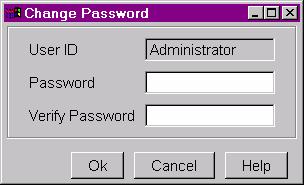ABLETM
Advanced Bindery Library Exchange
Reference
Guide
Volume 7
Bindery
Control Services
Version 6.6.1
ABLEä Ventures, LLC
Copyright by
ABLEä Ventures, LLC
This reference guide is copyrighted and all rights are
reserved. This document may not, in
whole or in part, be copied, photocopied, reproduced translated, reduced to any
electronic medium or machine readable form without prior consent, in writing,
from the ABLEä
Ventures, LLC.
The information in this document is subject to change without notice. The ABLEä Ventures, LLC assumes no responsibility for errors that may appear in this document.
For more information visit the ABLEä web site: http://www.programmingconcepts.com/able/
Or contact,
ABLEä Ventures, LLC
c/o Paul Parisi
ACME Bookbinding
(800) 242-1821
For technical support contact:
Programming Concepts, Inc.
web site: http://www.programmingconcepts.com/able/
e-mail: able_support@programmingconcepts.com
telephone: 631-563-3800 x230
fax: 631-563-3898
ABLEä
Ventures, LLC
Acme Bookbinding
Information Conservation, Inc.
Kater-Crafts Bookbinders
Lehmann Bookbinding
Mekatronics Inc.
National Library
Binding of
Ocker & Trapp Library Bindery Inc.
Programming Concepts, Inc.
ABLEä is a trademark of
Mekatronics, Inc. / Bendror International Inc. 1987-2001
Table of Contents
1.2
Bindery Control Services Configuration
2. Using ABLEä Control Services
2.4.1 Downloading and Uploading Lot Information
Release Notes
V6.0 Preliminary release for review.
V6.01 Changes for ABLEä release 6.01.
V6.02 Changes for ABLEä release 6.02.
V6.1 Final version for 6.1 release.
V6.11 Added section 3.4 for updating Library Web database.
V6.4 Changed copyright.
The ABLEä Reference Guide is comprised of multiple volumes. The collection of volumes describes the functional and operational characteristics of ABLEä. The volumes are:
|
Volume |
Reference
Guide |
File Name |
|
1 |
r6-intro.htm |
|
|
2 |
Library User |
r6-library-user.htm |
|
3 |
r6-user.htm |
|
|
4 |
r6-title.htm |
|
|
5 |
R6-style.htm |
|
|
6 |
r6-report.htm |
|
|
7 |
r6-control.doc |
|
|
9 |
r6-maint.htm |
|
|
10 |
r6-transfer.htm |
|
|
12 |
R6-emboss.htm |
|
|
13 |
r6-help.htm |
|
|
15 |
r6-bill.htm |
|
|
16 |
r6-pm.htm |
|
|
19 |
R6-s3.htm |
|
|
20 |
r6-linstall.htm |
|
|
21 |
r6-binstall.htm |
|
|
22 |
r6-ezcut.htm |
|
|
23 |
r6-ftp.htm |
|
|
24 |
r6-alink.htm |
|
|
25 |
r6-zlink.htm |
|
|
27 |
r6-file-import.htm |
1. Introduction
The Bindery Control Services provides the following Bindery services:
Library/Bindery Database Maintenance
FTP Lot Transfer
The primary objectives of the Bindery Control Services are to,
· Maintain common files shared among libraries
· Add new/existing accounts to the Library Web Server.
· FTP lots to/from Library Web Server.
The Bindery Control Services are ABLEä Bindery services. The Bindery Control Services are run on ABLEä Bindery workstations that are designated as Bindery Control Workstations. As with other ABLEä Bindery workstation, any workstation may run these services.
1.1 Bindery Control Services
The Bindery Control Services not provided by other ABLEä Bindery programs are provided by the Bindery Control Services program. This program is invoked from the Bindery version of the Title Composition Windows Menu.
·
File
Maintenance Refer
to the File
Maintenance Reference Guide
·
Bindery
Transfer Control See Lot Transfer
FTP Transfer List View pending FTP information from Libraries.
Copy FTP files Copy FTP files to/from Diskette (Phase 2 Only).
·
Account
Services
Map Accounts to Library ID.
1.2 Bindery Control Services Configuration
There may be multiple Bindery Control Workstations (BCW) at the bindery. Since all file maintenance and bindery transfer information to / from libraries is handled at a BCW, multiple BCW’s may be required depending on the workload.
The configuration at the bindery is diagrammed in Figure 1.
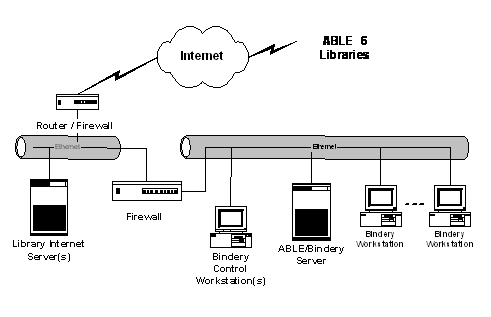
Figure 1 -
Bindery Architecture Overview
1.3 Logical File Hierarchy
The ABLEä Bindery logical file hierarchy is as follows:
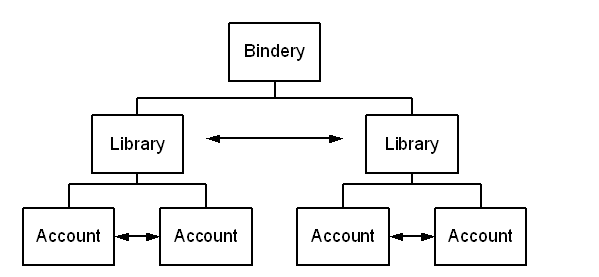
Figure 2 - Bindery File Hierarchy
The ABLEä Library logical file hierarchy is a subset of the Binder file hierarchy,
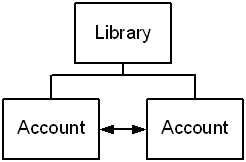
Figure 3 - Library File Hierarchy
1.4 Physical File Structure
The ABLEä Bindery system is comprised of the following databases,
|
Database |
Component with Database |
|
Bindery Database |
Bindery Server |
|
Library Databases |
Library Web Servers |
The Bindery Server has a complete database (collection of files), including all Accounts and Title files, the same as prior versions of ABLEä. The Library Web Servers each support one or more customers (Libraries) each with possibly multiple Accounts. There are two databases in order to isolate the libraries access from the bindery access for both security and performance considerations.
The Library Web Servers utilize,
· Common set of files that are bindery defined, and
· Account specific files such as a Title database, Formats, etc...
The files associated with the Bindery Server are listed in Table 1. The scope of the files are also indicated,
Definitions
|
Global |
Common for all Accounts |
|
Per Account |
Specific files for each Account |
Table 1 - Bindery Server Files
|
Table |
Scope |
|
Formats |
Global |
|
Accounts |
Global |
|
Titles |
Per Account |
|
History (Extended)
Database |
Global |
|
Binder Contracts |
Global |
|
Cost |
Global |
|
Bill |
Global |
|
Category |
Global |
|
Class |
Global |
|
Exclusion (Text) |
Global |
|
Call Exclusion |
Global |
|
Leaf Attachment |
Global |
|
Extras/Specials |
Global |
|
Foil |
Global |
|
Cover |
Global |
|
Department |
Global |
|
Height Tables |
Global |
|
Limit Tables |
Global |
|
Binder Global Fonts |
Global |
|
Bindery System
Parameters |
Global |
|
Cloth and Endpaper
Tables (Bindery Only) |
Global |
|
Font Tables |
Global |
|
Catalog System
Mapping Table |
Global |
|
|
Global |
|
Workstation Setup:
System |
Global |
|
Bindery User
Authorization |
Global |
|
Embosser Specific
Tables (S2, S3, GEM) |
Global |
Files on a Library Web Servers are listed in Table 2. Multiple Library Web Servers may be configured. A Library consists of one or more associated Accounts as would be currently supported by ABLEä Library. Common files are in a separate folder.
Table 2 - Library Web Server Files
|
Folder |
File |
Scope |
|
Common Files |
Account to Library Mapping |
For All Libraries |
|
|
Accounts |
|
|
|
Binder Contracts* |
|
|
|
Cost |
|
|
|
Bill |
|
|
|
Foil |
|
|
|
Cover |
|
|
|
Department |
|
|
|
Height Tables |
|
|
|
Limit Tables |
|
|
|
Font Tables |
|
|
|
Binder Global Fonts |
|
|
|
|
|
|
Per Library |
Titles |
One per Library Account |
|
|
History (Extended) |
For Library Accounts |
|
|
|
For Library Accounts |
|
|
Catalog System Mapping |
For Library Accounts |
|
|
User Setup: System |
For Library Accounts |
|
|
User Authorization |
For Library Accounts |
|
|
Formats |
For Library Accounts |
|
|
Z-Link Tables |
For Library Accounts |
|
|
Category |
|
|
|
Class |
|
|
|
Exclusion (Text) |
|
|
|
Call Exclusion |
|
|
|
Leaf Attachment |
|
|
|
Extras/Specials |
|
|
|
|
|
|
Java Applets |
Java Application Files |
For all Libraries |
|
|
|
|
|
Servers |
Database Server |
For all Libraries |
|
|
Report Server |
For all Libraries |
|
|
|
|
|
ABLEä Documents |
HTML files |
For all Libraries |
|
|
|
|
* Only binder Contracts associated with a valid library Account can be viewed.
2. Using ABLEä Control Services
The ABLEä Control Services applet is used to maintain a Library Web Server. The steps outlined below must be done prior to customer access to their data. The Control Services applet can be run from any PC with Internet Explorer version 4.x or higher. This PC must have access to the Library Web Server(s).
2.1 Logging in
Log in to the Control Services using the Administrator account. This is the only valid user with access to the Control Services. The installed User Id and Password are,
User Id administrator
Password able_admin
Note: You should immediately change the password. Refer to the Change Password section below.
2.2 Account Service
Each account is mapped to a unique Library ID to ensure access to only data specific to the library. Each account must be mapped to a Library ID using the before access is granted to any data. The mapping file has the following fields:
Account ID
Account Id Valid Account for this Library
Library ID
Unique Id for this library One or more accounts are mapped to this Library
The Account Service window is shown below. The first column in the table lists all the
accounts from the master Account file.
The second column lists the associated
To assign a Library Id to an account, do the following:
- Select the row in the table and click Map. Multiple accounts can be mapped to a single Library ID by selecting each row, with the Ctrl key.
- Click Map…
- Enter the Library ID for the account(s) and click Ok.
Repeat steps 1 - 4 for all accounts being accessed on the Web Server.
New accounts can be created by clicking on the Account Maintenance button. Each created account must be mapped to a Library ID by following steps 1 - 3 above.
Note: At the time the new account is created, the following bindery parameters will be inserted as well into this new account. Those bindery parameters are: leaf, extras specials, call/text exclusions, category and finally class. The data used to initialized the new account are taken from the last added account.
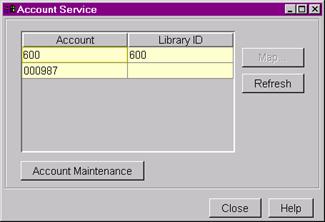
2.3 Bindery Parameters
The Bindery Parameters service provides a way to maintain shared data among all libraries. The following parameters can be modified:
· Class
· Category
· Department
· Foil Color
· Cover Color
· Text Exclusions
· Call Exclusions
· Extras/Specials
See the File Maintenance Reference Guide for more information.
2.4
Lot
Transfer
The processing of Binder Lot Information at the bindery requires the following processes:
FTP Transfer List View pending FTP information from Libraries.
Copy FTP files Copy FTP files to/from Diskette (Phase 2 Only).
Produce / Restore Refer to the Bindery Transfer Reference Guide
2.4.1
Downloading and Uploading Lot
Information
The FTP Transfer List lists all accounts having lot information ready for transfer to the bindery. To copy lots to diskette, do the following:
1. Specify the host name, login name, and password to access the Ftp Server on the Library Web Server.
2. Select one account at a time from the list to copy to diskette.
3. Select “Download lots”. Check of “Clear Disk” if the diskette should be erased before copying files.
4. Click the Transfer button. All lot files for the account selected will be transferred to diskette.[1]
5. The diskette can now be used to Restore into ABLEä Bindery 5.x.
Lots produced in ABLEä Bindery 5.x are returned to the Library by Uploading lot information onto the Library Web Server. To upload lot information, do the following:
1. Specify the host name, login name, and password to access the Ftp Server on the Library Web Server.
2. Insert the diskette into the A:\ drive that contains the produced lots at the Bindery.
3. Click the “Refresh” button to get a list of accounts on the disk.
4. Select “Upload lots”. Click the Transfer button to upload all lots on the diskette onto the Library Web Server.
5. Once complete, the Library can restore their lots.
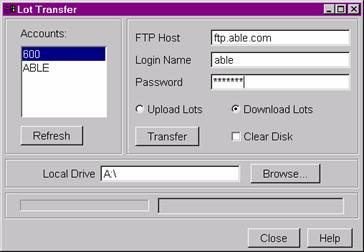
2.5 Change Password
The “Change Password” service is used to change the Administrator password. To change the password, do the following:
1. Enter the new password in the “Password” field.
2. Re-enter the new password in the “Verify Password” field. Note: passwords can be up to 32 characters in length and are case sensitive.